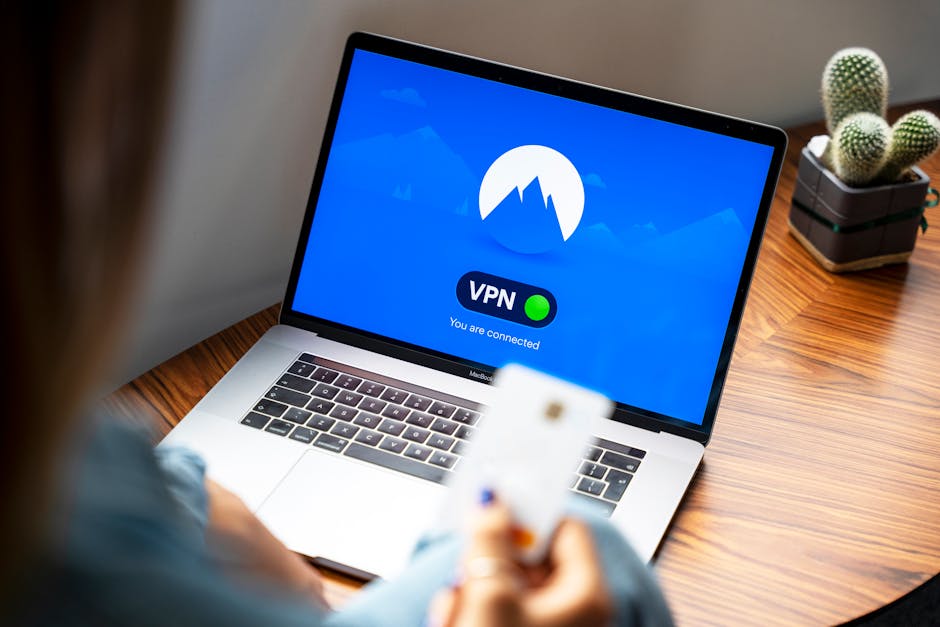Table of Contents
- Understand Why You See Google Ads
- Method 1: Blocking Google Ads with Browser Extensions
- Method 2: Adjusting Your Google Ad Settings
- Method 3: Using a VPN and Alternative Search Engines
- Common Mistakes to Avoid When Removing Google Ads
- Key Takeaways
- Frequently Asked Questions (FAQs) About Removing Google Ads
- Recommendations
Did you know that people see an average of 4,000 to 10,000 ads every single day? Are you tired of Google Ads cluttering your screen and slowing down your browsing experience? Maybe you’re concerned about privacy or just want a cleaner, more focused online experience. Whatever your reason, this guide will show you exactly how to remove Google Ads effectively in 2025. We’ll go over several strategies, highlight some common mistakes, and provide expert tips to help you reclaim your digital space.
Understand Why You See Google Ads
Before diving into removing Google Ads, it’s important to know why they appear in the first place. Google uses your browsing history, location, demographics, and other data to target you with ads that are supposedly relevant to your interests. This process is called personalized advertising. Understanding this data collection is the first step to taking back control of your online experience.
Method 1: Blocking Google Ads with Browser Extensions
One of the simplest and most effective ways to remove Google Ads is by using browser extensions. These extensions act as filters, blocking ad requests and preventing them from loading on websites.
How to Add an Ad Blocker Extension
1. Open your web browser: This could be Chrome, Firefox, Safari, or Edge.
2. Go to the extension store:Chrome: Open the Chrome Web Store
Firefox: Go to Firefox Add-ons
Safari: Open the Mac App Store
Edge: Open the Microsoft Edge Add-ons Store
3. Search for an ad blocker: Type “ad blocker” into the search bar.
4. Choose an ad blocker: Look for popular and well-reviewed ad blockers like AdBlock, Adblock Plus, or uBlock Origin. I’ve personally used uBlock Origin for years and found it to be lightweight and highly effective.
5. Install the extension: Click the “Add to Chrome,” “Add to Firefox,” “Get,” or “Install” button, depending on your browser.
6. Confirm the installation: Follow the on-screen prompts to grant the extension the necessary permissions.
Tips for Using Ad Blocker Extensions
Keep your extension updated: Regularly update your ad blocker to ensure it has the latest filters and can block new types of ads.
Whitelist trusted websites: If you want to support a website you enjoy, you can add it to your ad blocker’s whitelist. This will allow ads to display on that specific site while still blocking them everywhere else.
Configure custom filters: Some ad blockers allow you to create custom filters to block specific elements on a webpage. For instance, I once used a custom filter to block annoying cookie consent pop-ups that weren’t being blocked automatically.
Method 2: Adjusting Your Google Ad Settings
Google allows you to control the types of ads you see through its Ad Settings page. While this doesn’t completely remove Google Ads, it can make them less intrusive and more relevant (or, ideally, irrelevant enough that they disappear).
How to Adjust Your Google Ad Settings
1. Go to Google Ad Settings: Visit the Google Ad Settings page (you’ll need to be logged into your Google account).
2. Turn off ad personalization: Toggle the “Ad personalization” switch to the “Off” position. Note: Even with personalization turned off, you’ll still see ads, but they won’t be based on your interests.
3. Control specific ad topics: Scroll down to the “How your ads are personalized” section and review the topics Google thinks you’re interested in. You can remove topics that are irrelevant or annoying to you.
4. Mute specific advertisers: If you consistently see ads from a particular advertiser that you don’t like, you can mute them.
Pros and Cons of Adjusting Google Ad Settings
| Feature | Pros | Cons | |
|---|---|---|---|
| ———————– | ———————————————————————- | ———————————————————————————- | |
| Ad Personalization Off | May reduce the number of irrelevant ads. Gives you some control. | Doesn’t completely remove Google Ads. Still see general ads. | |
| Topic Control | Allows you to fine-tune the types of ads you see. | Can be time-consuming to manage. Relies on Google’s interpretation of interests. | |
| Muting Advertisers | Prevents you from seeing ads from specific companies you dislike. | Doesn’t scale well; you have to manually mute each advertiser. |
Method 3: Using a VPN and Alternative Search Engines
While not a direct method for removing Google Ads, using a Virtual Private Network (VPN) and alternative search engines can significantly reduce your exposure to Google’s advertising ecosystem.
How to Use a VPN
1. Choose a reputable VPN provider: Research and select a VPN provider with a strong privacy policy and a good track record.
2. Install the VPN software: Download and install the VPN software on your device.
3. Connect to a VPN server: Choose a server location that is geographically distant from you.
4. Browse the web: Your internet traffic will now be routed through the VPN server, masking your IP address and location.
How to Switch to an Alternative Search Engine
1. Choose an alternative search engine: Consider using privacy-focused search engines like DuckDuckGo or Startpage. These search engines don’t track your searches or personalize ads.
2. Set it as your default search engine: Change your browser settings to make your chosen search engine the default.
3. Use the search engine regularly: Consistently use your alternative search engine instead of Google for your searches.
Why this Works: By using a VPN, you mask your IP address and location, making it harder for Google to target you with personalized ads. Alternative search engines, like DuckDuckGo, don’t track your searches, further reducing your exposure to Google’s advertising network. This is a great way to find what you need, while protecting your privacy, read more here on this topic.
Common Mistakes to Avoid When Removing Google Ads
Not updating your ad blocker: Outdated ad blockers are less effective at blocking new types of ads.
Ignoring your ad settings: Failing to adjust your Google Ad Settings means you’re missing an opportunity to control the ads you see.
Clicking on suspicious links: Be cautious of links promising to remove Google Ads that lead to shady websites or software downloads.
Expecting instant results: Some methods, like adjusting ad settings, may take time to show noticeable changes.
Key Takeaways
Browser extensions like AdBlock, Adblock Plus, and uBlock Origin are highly effective at removing Google Ads.
Adjusting your Google Ad Settings can reduce the number of irrelevant ads you see.
Using a VPN and alternative search engines can minimize your exposure to Google’s advertising ecosystem.
Regularly update your ad blockers and be cautious of suspicious links.
Frequently Asked Questions (FAQs) About Removing Google Ads
Does turning off ad personalization completely remove Google Ads? No, you will still see ads, but they won’t be based on your interests.
Are ad blockers safe to use? Generally, yes, but it’s important to choose reputable ad blockers from trusted sources.
Will removing Google Ads affect my browsing experience? In most cases, it will improve your browsing experience by making webpages load faster and reducing clutter. However, some websites may detect ad blockers and restrict access.
How to remove Google Ads on my Android device? You can use ad-blocking browsers or system-wide ad blockers that require root access.
Can I remove Google Ads from YouTube? Yes, you can use ad blockers or subscribe to YouTube Premium.
Recommendations
Ultimately, the best approach to removing Google Ads is a combination of strategies. Start by installing a reputable ad blocker, adjusting your Google Ad Settings, and considering using a VPN and alternative search engine like DuckDuckGo. Remember to keep your ad blocker updated and be cautious of suspicious links.
By taking these steps, you can significantly reduce your exposure to Google Ads and enjoy a cleaner, more focused online experience.
Ready to take control of your online experience? Install an ad blocker today and start enjoying a web that’s free from intrusive ads! Check out this article on cybersecurity for more on how to protect yourself online. Also, for additional reading on Google Ads and their implications, you can check out this resource about Google’s advertising policies and practices.