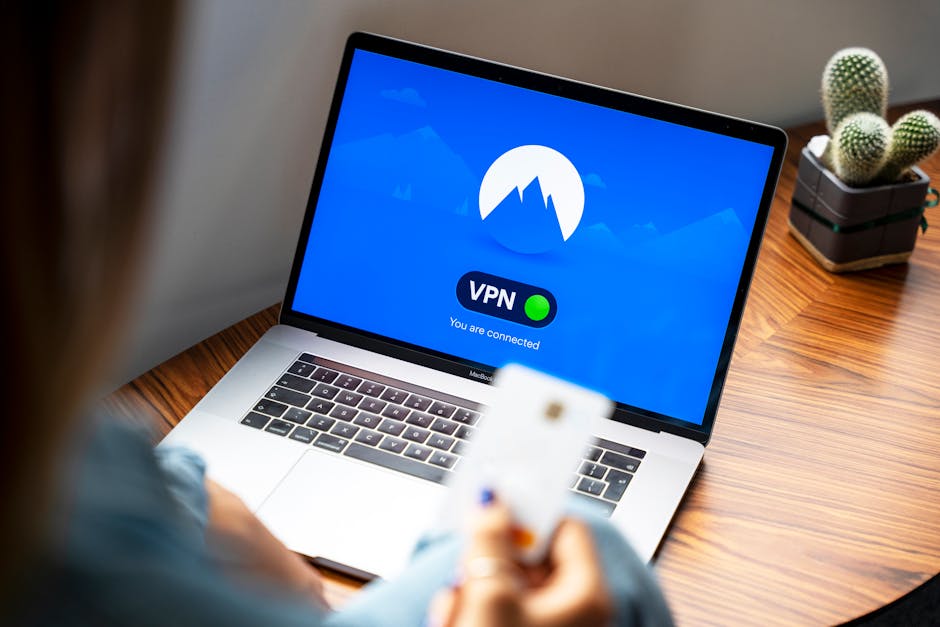Table of Contents
Did you know that businesses waste an estimated $37 billion on ineffective Google Ads campaigns every year? If you’re feeling like your advertising budget is disappearing without seeing a return, or maybe you’re simply restructuring your marketing strategy, knowing how to cancel Google Ads is essential. This comprehensive guide will walk you through the process step-by-step, ensuring you avoid common pitfalls and understand the implications of pausing or completely closing your account.
Understanding Your Options: Pause vs. Cancel
Before diving into the “how-to,” let’s clarify the difference between pausing and canceling your Google Ads account. Pausing is a temporary measure, stopping your ads from running without deleting your campaigns, data, or settings. Canceling, on the other hand, permanently closes your account.
Here’s a simple breakdown:
| Feature | Pausing Your Account | Canceling Your Account | |
|---|---|---|---|
| Ad Serving | Ads stop running immediately. | Ads stop running immediately. | |
| Account Access | You can still access and reactivate your account. | You lose access to your account and data. | |
| Data Retention | All your campaign data is preserved. | Campaign data may be difficult or impossible to recover. | |
| Billing | No further charges unless you reactivate the account. | Final billing will be processed for outstanding balance. |
Choosing the right option depends on your specific needs. If you’re taking a break, experimenting with other marketing channels, or simply need to reassess your strategy, pausing is the way to go. However, if you’re certain you won’t be using Google Ads again, canceling might be more appropriate.
Step-by-Step Guide: How to Cancel Google Ads
Now, let’s get to the practical steps involved in canceling your Google Ads account. Follow these instructions carefully to ensure a smooth process:
1. Sign in to Your Google Ads Account: Go to the Google Ads website and log in using your username and password.
2. Navigate to Account Settings: Look for the “Tools & Settings” icon in the top right corner of the screen. Click on it, then select “Preferences” under the “Setup” section.
3. Find Account Status: In the “Preferences” page, locate the “Account Status” section.
4. Cancel Your Account: Click the “Cancel Account” link.
5. Confirm Cancellation:Google Ads will ask you to confirm your decision. Review the information presented carefully. Click “Cancel my account” to proceed.
6. Provide Feedback (Optional): Google may ask for feedback on why you’re canceling. Providing this information can help them improve their services.
7. Final Confirmation: You’ll receive a final confirmation message indicating that your account has been canceled.
Common Mistakes to Avoid
Canceling your Google Ads account is straightforward, but here are some common mistakes to avoid:
Not Downloading Your Data: Before canceling, consider downloading your campaign data for future reference. This data can be valuable for understanding past performance and informing future marketing efforts.
Ignoring Outstanding Balances: Make sure you’ve settled any outstanding balances before canceling. Google Ads will process a final bill for any charges incurred before the cancellation date.
Canceling Instead of Pausing: As mentioned earlier, ensure you truly want to cancel your account before proceeding. Pausing is a reversible option that preserves your data and settings.
What Happens After You Cancel?
Once you cancel your Google Ads account, here’s what to expect:
Ads Stop Running: Your ads will immediately stop running across the Google Ads network.
Final Billing:Google will process a final bill for any outstanding charges. Make sure your payment information is up-to-date to avoid any issues.
Account Inactivity: Your account will become inactive and inaccessible.
Data Retention (Potentially Limited): While Google retains some data for internal purposes, accessing your historical campaign data might become difficult or impossible.
Expert Insights: Alternative Strategies
Before canceling, consider these alternative strategies:
Optimize Existing Campaigns: Sometimes, a poorly performing campaign can be turned around with proper optimization. Review your keywords, ad copy, landing pages, and targeting options to identify areas for improvement.
Adjust Your Budget: Reducing your daily or monthly budget can help control your spending without completely stopping your ads.
Focus on Specific Geographic Areas: If your business primarily serves a local area, consider targeting your ads to specific regions to improve efficiency.
Seek Expert Help: Consulting with a Google Ads expert or agency can provide valuable insights and help you maximize your return on investment.
As Larry Kim from WordStream once wrote, “The key to Google Ads success is continuous testing and optimization.” Don’t be afraid to experiment and refine your campaigns to achieve better results. You can also follow his professional tips and insight for Google Ads on WordStream’s blog.
Key Takeaways
Understand the difference between pausing and canceling your Google Ads account.
Follow the step-by-step guide to cancel your account properly.
Avoid common mistakes like not downloading your data or ignoring outstanding balances.
Consider alternative strategies like optimizing your campaigns or adjusting your budget.
FAQs: Answering Your Questions about How to Cancel Google Ads
Q: Can I reactivate my account after I cancel it?
A: Once an account is canceled, you will not have the access to reactivate the canceled account.
Q: How long does it take for my ads to stop running after I cancel my account?
A: Your ads will stop running almost immediately after you cancel your Google Ads account.
Q: Will I receive a refund for unused funds in my account?
A: Yes, Google will refund any unused funds in your account after processing the final bill.
Q: I have multiple Google Ads accounts. Do I need to cancel them separately?
A: Yes, you need to cancel each Google Ads account individually by following the steps outlined above.
Q: Where can I get additional help with canceling my Google Ads account?
A: You can find more information and support on the Google Ads Help Center or contact Google Ads support directly.
Recommendations and Next Steps
Canceling your Google Ads account is a significant decision. Before you proceed, take the time to assess your options, download your data, and settle any outstanding balances. If you’re uncertain, consider pausing your account instead.
For more insights into digital marketing strategies, check out resources like the Search Engine Journal. This platform offers many great article to optimize campaign strategies.
If you’re ready to take the next step, follow the instructions outlined in this guide to cancel your Google Ads account.
If you’ve decided Google Ads isn’t right for your business right now, consider exploring other marketing channels like social media marketing or SEO. The Small Business Administration (SBA) also has extensive information about digital marketing strategies to improve revenue.
Ready to take control of your advertising budget? Start by implementing the steps outlined in this guide today!