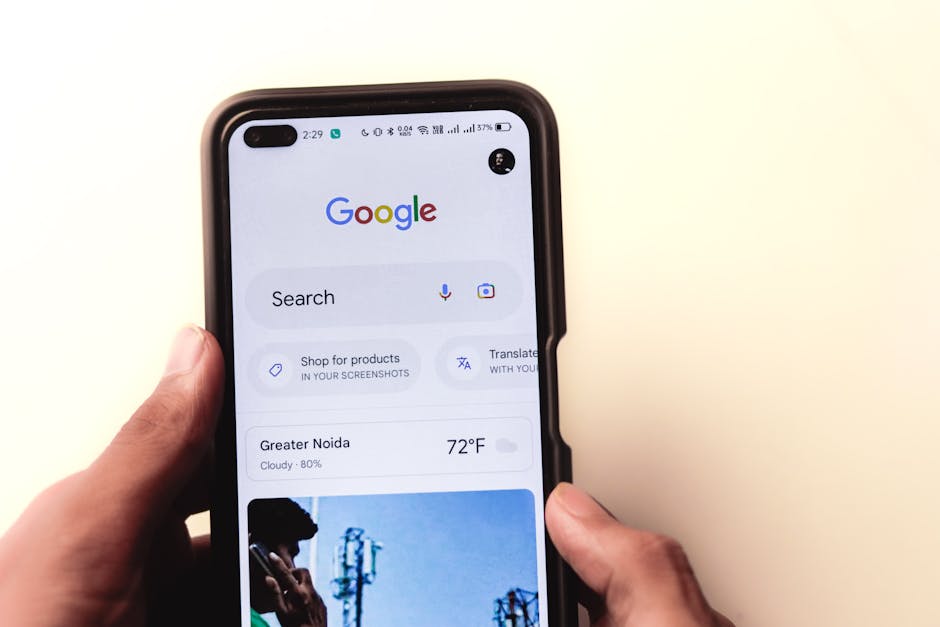Table of Contents
Did you know that businesses using Google Ads and Google Site Kit together often see a significant improvement in website traffic and conversions? Integrating these two powerful tools can seem daunting, but it’s actually quite straightforward. This guide will walk you through how to add Google Ads tag to Google Site Kit in 2025, boosting your website’s performance.
Why Connect Google Ads Tag with Google Site Kit?
Before we dive into the “how,” let’s understand the “why.” Linking your Google Ads account with Google Site Kit offers several advantages:
Simplified Tracking: Easily monitor your ad campaigns’ performance directly from your WordPress dashboard.
Automated Tag Placement: No more messing with code! Google Site Kit automatically places the Google Ads conversion tracking tag on your website.
Improved Data Analysis: Gain deeper insights into how your ads are driving traffic and conversions, helping you optimize your campaigns for better results.
Time-Saving: Spend less time switching between platforms and more time focusing on strategy.
How to Add Google Ads Tag to Google Site Kit: A Step-by-Step Guide
Here’s a breakdown of the process. It’s easier than you think!
Step 1: Installing and Setting Up Google Site Kit
If you haven’t already, the first step is to install and set up the Google Site Kit plugin on your WordPress website.
1. Log in to your WordPress dashboard.
2. Go to “Plugins” > “Add New.”
3. Search for “Google Site Kit.”
4. Install and activate the plugin.
5. Follow the on-screen instructions to connect your Google account and verify your website. This involves granting Site Kit access to your Google account and proving you own the website.
Step 2: Connecting Google Ads in Site Kit
Once Site Kit is set up, you can connect your Google Ads account.
1. In your WordPress dashboard, go to “Site Kit” > “Dashboard.”
2. Find the “Ads” module and click “Connect Service.” If you have other Google services connected (like Analytics), it might be listed amongst them.
3. Select the Google account associated with your Google Ads account.
4. Grant Site Kit the necessary permissions to access your Google Ads data. This will allow it to place the Google Ads conversion tracking tag and display performance metrics.
5. Choose the correct Google Ads account and conversion tracking setup. Site Kit will guide you through this, allowing you to select the specific account you want to link and the conversion settings you’ve already established in Google Ads.
Step 3: Verifying Tag Placement
After connecting your Google Ads account, Site Kit will automatically place the Google Ads conversion tracking tag on your website. It’s always a good idea to verify this placement.
1. Use Google Tag Assistant: Install the Google Tag Assistant Chrome extension.
2. Enable the extension on your website.
3. Browse your website, triggering actions you’ve set up as conversions (e.g., submitting a form, making a purchase).
4. The Tag Assistant will show you if the Google Ads tag is firing correctly. A green tag means everything is working as it should be. A yellow or red tag indicates an issue that needs troubleshooting.
Troubleshooting Common Issues
Sometimes, things don’t go exactly as planned. Here are some common issues and how to solve them:
Google Ads account not showing up in Site Kit: Ensure you’re logged in with the correct Google account and that the account has administrative access to the Google Ads account.
Tag Assistant showing errors: Double-check your Google Ads conversion settings and ensure they align with your website’s structure. Verify that you have properly created the Google Ads conversion in Google Ads.
Data discrepancy between Google Ads and Site Kit: Allow some time for data to propagate. There can sometimes be a delay in data syncing between the two platforms. If the discrepancy persists, contact Google Ads support.
Understanding Different Tag Types
It’s important to understand that Google Ads uses different tag types, each serving a specific purpose.
| Tag Type | Purpose | When to Use | |
|---|---|---|---|
| —————————— | ——————————————————————————– | ————————————————————————– | |
| Global Site Tag (gtag.js) | Tracks basic website traffic and conversions. | Required for all Google Ads accounts. | |
| Conversion Tracking Tag | Tracks specific actions on your website that you define as conversions. | When you want to measure the effectiveness of your ads in driving desired actions. | |
| Remarketing Tag | Allows you to target ads to users who have previously visited your website. | When you want to re-engage users who have shown interest in your products or services. |
Expert Insights on Optimizing Your Google Ads Campaigns
Here’s what seasoned digital marketers suggest:
“Continuously monitor your Google Ads data within Site Kit and use those insights to refine your ad targeting and bidding strategies.”
“Don’t just set it and forget it! Regularly review your keyword performance and adjust your bids to maximize your return on investment.”
You can also use tools to enhance your campaign performance, such as Google Keyword Planner to research keywords and Google Analytics to understand user behavior on your website after they click on your ads.
Key Takeaways
Connecting Google Ads and Google Site Kit simplifies ad management and provides valuable insights.
Always verify your Google Ads conversion tracking tag placement to ensure accurate data.
Regularly analyze your data and refine your ad campaigns for optimal performance.
FAQs
Q: Will Google Site Kit automatically add the Google Ads tag to my website?
A: Yes, once you connect your Google Ads account to Google Site Kit, the Google Ads conversion tracking tag is automatically added to your website.
Q: Do I need to know coding to add the Google Ads tag using Google Site Kit?
A: No coding is required! Google Site Kit handles the technical aspects of tag placement.
Q: Can I use Google Site Kit with other analytics tools?
A: Yes, Google Site Kit is compatible with other analytics tools, such as Google Analytics.
Q: Is Google Site Kit free to use?
A: Yes, Google Site Kit is a free WordPress plugin.
Recommendations
Now that you have successfully connected your Google Ads tag with Google Site Kit, regularly monitor your campaign performance within Site Kit to identify areas for improvement. Don’t hesitate to explore the advanced features of Google Ads to further optimize your campaigns. You can leverage resources, like detailed guides on Google Ads by Search Engine Journal, for deeper insights.
Ready to take your website’s advertising to the next level? Connect your Google Ads account to Google Site Kit today and start maximizing your ROI! Start by installing and configuring the Google Site Kit plugin. Then, follow the steps outlined in this guide to connect your Google Ads account and verify tag placement.
Remember to regularly check out Google’s official documentation for any changes to Google Site Kit. A recent update can be found on Google’s support page.