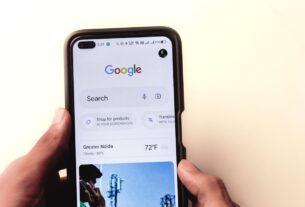Table of Contents
Did you know that almost 70% of consumers say the quality, timing, or relevance of a company’s messaging influences their perception of a brand? If your PMax campaigns aren’t hitting the mark, the solution might lie in the power of Google Ads Scripts. Many advertisers struggle to personalize and automate their PMax branded campaigns, losing valuable time and potential revenue. This guide provides a step-by-step walkthrough on how to install Google Ads Scripts to PMax branded campaigns to boost your campaign performance and reclaim your valuable time.
Why Use Google Ads Scripts for PMax Branded Campaigns?
Let’s face it: managing Performance Max (PMax) campaigns, especially those focused on your brand, requires constant vigilance. You need to ensure your brand is protected, your messaging is consistent, and your bids are optimized. Google Ads Scripts offer a powerful way to automate these tasks, leading to better performance and more efficient use of your advertising budget.
Here are some benefits:
Automated Reporting: Generate custom reports on brand performance metrics to identify trends and insights.
Bid Management: Automatically adjust bids based on real-time data to maximize ROI.
Anomaly Detection: Get alerted to any unusual activity in your campaigns, such as sudden drops in traffic or unexpected increases in cost.
Customized Alerts: Set up notifications for specific events, like when a competitor starts bidding on your brand terms.
Brand Protection: Ensure your brand keywords trigger your ads by monitoring search terms and placements.
Guide: How to Install Google Ads Script to PMax Branded
This step-by-step guide will teach you how to install Google Ads Scripts to PMax branded campaigns and get you on the road to automation.
Step 1: Accessing the Google Ads Script Editor
First, you must find the Google Ads Script editor.
1. Log in to your Google Ads account.
2. In the left-hand navigation menu, click “Tools & Settings.”
3. Under “Bulk actions,” select “Scripts.”
Step 2: Creating a New Script
Now, create a new script for your brand campaign.
1. Click the “+” button to create a new script.
2. Give your script a descriptive name (e.g., “PMax Branded Bid Optimizer”).
Step 3: Writing Your Script
This is where the magic happens. You’ll need to write the JavaScript code that will automate your desired tasks. Here’s a basic example of a script that monitors branded search terms and pauses ads if they’re not performing well:
javascript
function main() {
var campaignName = “Your PMax Branded Campaign Name”; // Replace with your campaign name
var keywords = [“your brand”, “your brand keyword”]; // Replace with your branded keywords
var campaignIterator = AdsApp.campaigns()
.withCondition(“Name = ‘” + campaignName + “‘”)
.get();
while (campaignIterator.hasNext()) {
var campaign = campaignIterator.next();
for (var i = 0; i < keywords.length; i++) { var keyword = keywords[i];
var keywordIterator = campaign.keywords()
.withCondition(“Text = ‘” + keyword + “‘”)
.get();
while (keywordIterator.hasNext()) {
var currentKeyword = keywordIterator.next();
var stats = currentKeyword.getStatsFor(“LAST30DAYS”);
// Pause the keyword if it has low conversions
if (stats.getConversions() < 1) {
currentKeyword.pause();
Logger.log("Paused keyword: " + keyword);
}
}
}
}
}
Explanation:
This script finds the PMax campaign with the name you provide.
It then iterates through a list of your branded keywords.
For each keyword, it checks the number of conversions over the last 30 days.
If the keyword has less than one conversion, it pauses the keyword.
Important: Remember to replace "Your PMax Branded Campaign Name" and ["your brand", "your brand keyword"] with your actual campaign name and keywords.
Step 4: Authorizing the Script
Google Ads Scripts need permission to access your account data.
1. After writing your script, click the “Authorize” button.
2. Grant the script the necessary permissions to access your Google Ads account.
Step 5: Previewing and Testing Your Script
Before running your script live, it’s crucial to test it.
1. Click the “Preview” button to see what changes the script would make. This doesn’t actually change anything in your account.
2. Check the “Logs” tab to see any output from your script. This is where Logger.log() statements will appear.
3. If you see any errors or unexpected behavior, debug your script and preview it again.
Step 6: Scheduling Your Script
Once you’re confident that your script is working correctly, you can schedule it to run automatically.
1. Click the “Scheduling” link in the script editor.
2. Choose how often you want your script to run (e.g., daily, weekly).
3. Select the time of day you want the script to run.
4. Save your changes.
Common Mistakes to Avoid
Incorrect Campaign Name: Ensure that the campaign name in your script matches the exact name of your PMax branded campaign in Google Ads.
Wrong Keyword List: Double-check that your list of branded keywords is accurate and includes all relevant terms.
Overly Aggressive Bidding Rules: Avoid setting bidding rules that are too aggressive, as this could lead to overspending or underperforming campaigns.
Lack of Monitoring: Regularly monitor your scripts to ensure they’re running correctly and achieving your desired results.
Failing to use Logger.log(): This command logs what is happening in your script and can assist in debugging.
Tools and Resources for Google Ads Scripts
Google Ads Scripts Documentation: The official documentation provides comprehensive information on all aspects of Google Ads Scripts.
Online Forums and Communities: Engage with other Google Ads users to get help and share tips.
Third-Party Script Libraries: Explore pre-built scripts that you can adapt to your needs.
Expert Insights: Optimizing Your Scripts for Maximum Impact
“The key to successful Google Ads Scripts is to start small, test frequently, and iterate based on your results,” says Susan Wojcicki, former CEO of YouTube. “Don’t try to automate everything at once. Focus on the tasks that will have the biggest impact on your campaign performance.”
Here are some tips to help you optimize your scripts:
Use Regular Expressions: Regular expressions can help you match variations of your branded keywords.
Implement Error Handling: Add error handling to your scripts to prevent them from crashing due to unexpected errors.
Optimize for Performance: Write efficient code that runs quickly and doesn’t consume excessive resources.
Key Takeaways
Google Ads Scripts can significantly improve the performance of your PMax branded campaigns.
Automation, custom reporting, and brand protection are all benefits.
Careful planning, testing, and monitoring are essential for success.
FAQs
What is a Google Ads Script? A Google Ads Script is a JavaScript code that automates tasks in your Google Ads account.
How do I access the Google Ads Script editor? Log in to your Google Ads account, go to “Tools & Settings,” and select “Scripts” under “Bulk actions.”
Can I use Google Ads Scripts with Performance Max campaigns? Yes, you can use Google Ads Scripts to automate various tasks in your PMax branded campaigns.
How do I test my Google Ads Script before running it live? Click the “Preview” button in the script editor to see what changes the script would make.
How to install google ads script to pmax branded? Follow the detailed steps outlined above, starting with accessing the script editor and ending with scheduling your script.
What are some common mistakes to avoid when using Google Ads Scripts? Incorrect campaign names, wrong keyword lists, and overly aggressive bidding rules are common mistakes.
Conclusion and Next Steps
As you’ve seen, learning how to install Google Ads Scripts to PMax branded campaigns can revolutionize your advertising strategy. Scripts offer unparalleled control and automation, safeguarding your brand and optimizing spend. By following this guide, you’re equipped to build, test, and implement scripts that drive tangible results.
Now it’s time to take action.
Start with a simple script: Begin by automating one or two tasks that are currently taking up a lot of your time.
Test and iterate: Continuously monitor your scripts and make adjustments as needed to improve their performance.
Share your experiences: Join online forums and communities to share your experiences and learn from others.
Ready to level up your PMax Branded campaigns? Start scripting today! For more information about setting your account up for success, review Google’s guidance to effectively set up your PMax campaign. Furthermore, for insights on protecting your brand identity online, explore the information on trademark protection from the US Patent and Trademark Office to ensure the integrity of your brand messaging.