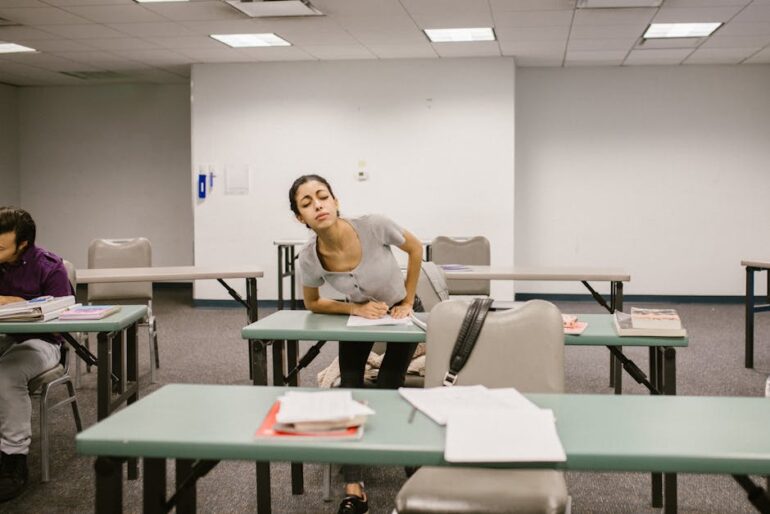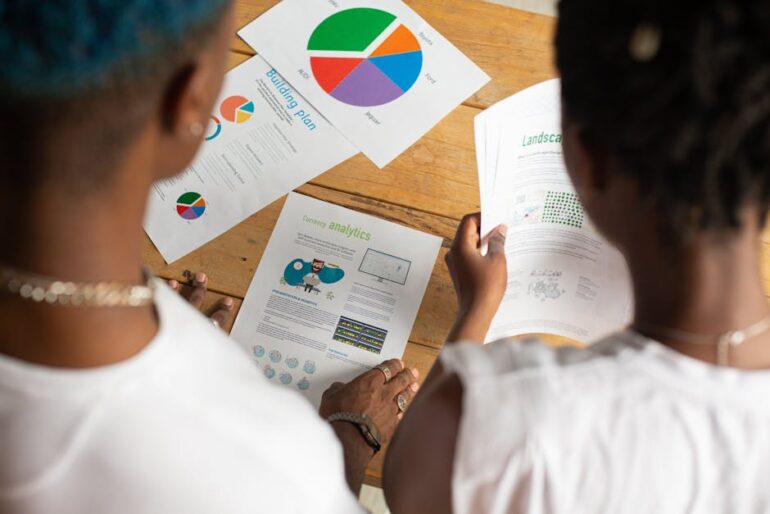Did you know that websites with schema markup can experience up to a 30% increase in click-through rates? In 2025, are you still manually adding schema to every page? If you are, you’re missing out on a massive opportunity to streamline your SEO efforts and boost your visibility in search results. Let’s get into how to create schema markup with Google Tag Manager (GTM) and take your SEO to the next level.
Schema Markup & Google Tag Manager
Schema markup is essentially structured data vocabulary that helps search engines understand the context of your content. Think of it as a translator between your website and Google. Google Tag Manager (GTM), on the other hand, is a powerful tool that allows you to add and manage various tracking codes (including schema markup) on your website without directly editing your website’s code. Combining these two is a game-changer for SEO.
Why Use Google Tag Manager for Schema Markup?
Manually adding schema markup to each page can be time-consuming and prone to errors. Using GTM offers several advantages:
Centralized Management: Manage all your schema markup from one place. No need to dig into your website’s code every time you want to make a change.
Reduced Risk: Avoid accidental code errors that can break your website. GTM’s interface helps to prevent these errors.
Simplified Updates: Easily update or modify your schema markup across your entire website without touching your website’s files.
Testing and Preview: Test your schema markup before publishing it live to ensure it’s working correctly.
Steps to Create Schema Markup with Google Tag Manager
Here’s a step-by-step guide to implementing schema markup using GTM:
1. Plan Your Schema:
Determine the type of schema markup you need (e.g., Article, Product, Recipe, LocalBusiness).
Identify the specific properties required for that schema type. Schema.org is your best friend here.
For instance, if you have a blog post about SEO, you’ll want to use the Article schema markup and fill out properties like headline, author, datePublished, etc.
2. Generate the Schema Markup JSON-LD:
Use a schema markup generator tool like Merkle’s Schema Markup Generator or Rank Ranger’s Schema Markup Generator.
Select the appropriate schema markup type and fill in the required information.
The tool will generate a JSON-LD script, which is the code you’ll use in GTM.
3. Set Up Google Tag Manager:
Log in to your Google Tag Manager account.
Create a new tag.
Choose “Custom HTML” as the tag type.
4. Add the Schema Markup Code:
Paste the JSON-LD script you generated into the HTML field of the tag.
Make sure your code is properly formatted. Errors in the JSON-LD can prevent it from working.
Wrap the JSON-LD code in tags.
5. Configure Triggers:
Select the appropriate trigger for your tag.
If you want the schema markup to apply to all pages, use the "All Pages" trigger.
For specific pages, create a trigger based on URL or other relevant variables.
For example, you might create a trigger that fires only on blog posts.
6. Test and Debug:
Use the preview mode in GTM to test your tag.
Navigate to the page where the schema markup should be present.
Use the Google Rich Results Test tool to validate your schema markup.
Address any errors or warnings identified by the tool.
7. Publish the Tag:
Once you've verified that the schema markup is working correctly, publish the tag.
Monitor your search results to see the impact of your schema markup efforts.
Common Mistakes to Avoid
Using Incorrect Schema Type: Choosing the wrong schema markup type can confuse search engines. Always select the one that accurately represents your content.
Missing Required Properties: Every schema markup type has required properties. Failing to include these can result in errors.
Incorrect JSON-LD Syntax: JSON-LD is sensitive to errors. Double-check your syntax to ensure it's valid.
Conflicting Schema Markup: Avoid adding multiple schema markup snippets for the same content. This can confuse search engines.
Not Validating Schema Markup: Always use the Google Rich Results Test tool to validate your schema markup before publishing.
Tools for Schema Markup
Google Rich Results Test: Validates your schema markup and shows how it might appear in search results.
Schema.org: The official website for schema markup vocabulary.
Merkle's Schema Markup Generator: A user-friendly tool for generating schema markup code.
Expert Insights
SEO experts recommend using dynamic data layers to populate schema markup with accurate and up-to-date information. This involves pushing data from your website's backend into GTM, which can then be used to populate the schema markup. This approach ensures that your schema markup is always accurate and reflects the current state of your content.
Key Takeaways
Schema markup enhances your website's SEO by providing search engines with structured data about your content.
Google Tag Manager simplifies the process of adding and managing schema markup.
Using GTM reduces the risk of errors and streamlines updates.
Always validate your schema markup before publishing it.
Frequently Asked Questions
Q: What is Schema Markup?A:Schema markup is code (semantic vocabulary) that you put on your website to help the search engines return more informative results for users. It helps search engines understand your content and provide richer snippets in search results.
Q: How Does Google Tag Manager Help?A: GTM simplifies the process of adding and managing schema markup by allowing you to inject code into your website without directly editing the source code. This makes it easier to update and maintain your schema markup.
Q: How do I validate my Schema Markup?A: Use the Google Rich Results Test tool. This tool will analyze your schema markup and identify any errors or warnings. To validate schema markup first select type of URL Or Code, then paste the URL or code and Run Test.
Q: What are the different types of Schema Markup?A: There are many types of schema markup, including Article, Product, Recipe, LocalBusiness, Event, and more. The type you choose will depend on the content of your page.
Q: What if my Schema Markup is not showing in Google Search?A: It can take time for Google to crawl and index your schema markup. Make sure your schema markup is valid and that you've submitted your sitemap to Google Search Console.
Recommendations
Leveraging schema markup through Google Tag Manager is a strategic move for any SEO professional. By following the steps outlined in this guide, you can significantly improve your website's visibility and attract more organic traffic.
Stay updated: Keep up with the latest schema markup types and best practices.
Experiment: Test different schema markup implementations to see what works best for your website.
Monitor: Track your search results to see the impact of your schema markup efforts.
Ready to get started? Head over to Google Tag Manager and begin setting up your schema markup tags today. Boost your SEO now, and watch your organic traffic grow! Check out this article about Schema markup and its impact on SEO and consider reading the Google documentation about structured data.