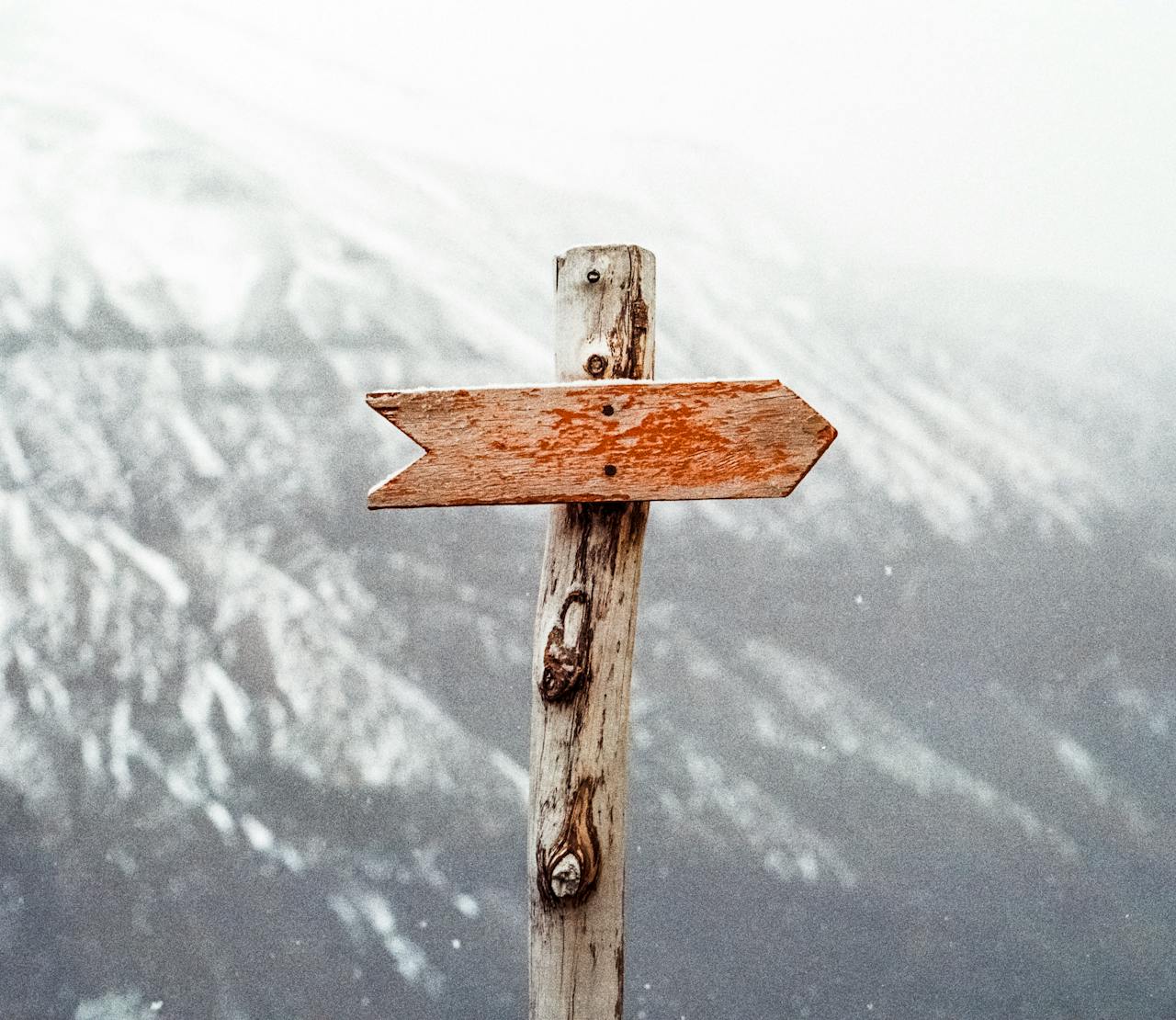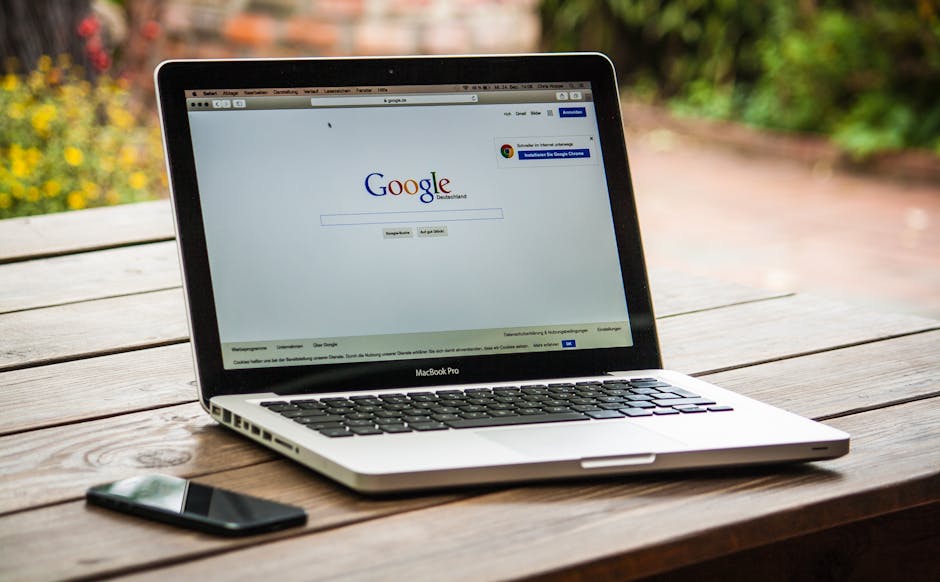Did you know that 70% of consumers trust online business profiles to provide accurate information about a company? A complete and up-to-date Google Business Profile (GBP) is crucial for attracting customers and building trust. One often-overlooked aspect of optimizing your GBP is including your accepted insurance information. If your business accepts various insurance plans, adding this information can significantly boost your visibility and attract more clients. In this guide for 2025, we’ll walk you through the steps, strategies, and best practices for adding insurance details to your Google Business Profile, ensuring you maximize your online presence.
## Why Adding Insurance Information Matters to Your Google Business Profile
Think about it: when someone needs a specific service covered by their insurance, the first thing they often do is search online. If your GBP clearly states that you accept their insurance, you’re instantly ahead of the competition. Displaying which insurances accepted can be a game-changer.
Attract More Customers: Clearly stating accepted insurance plans removes a major barrier for potential clients.
Improve Search Ranking: Google favors complete and accurate profiles. Adding insurance information signals relevance and can improve your local search ranking.
Build Trust and Credibility: Transparency is key. By openly displaying accepted insurance, you establish trust with potential customers.
Save Time and Resources: Reduce the number of phone calls and inquiries about insurance coverage, freeing up your staff to focus on other tasks.
## Step-by-Step Guide: Adding Insurance Details to Your GBP
Adding your insurance information to your GBP isn’t as straightforward as adding your address or phone number. Google doesn’t have a dedicated field for insurance plans. But, there are effective workarounds. This is a how-to add process to add insurance to google business profile.
### Method 1: Utilize the “From the Business” Section
The “From the Business” section is your prime real estate for showcasing key details.
1. Access Your GBP Dashboard: Sign in to your Google account associated with your business profile and go to your GBP dashboard.
2. Edit the “From the Business” Section: Find the “Info” tab on the left-hand menu. Scroll down until you see “From the Business” and click the pencil icon to edit.
3. Write a Compelling Description: Craft a description that highlights the insurance plans you accept. For example: “We gladly accept [Insurance Plan A], [Insurance Plan B], and most PPO plans. Call us to verify your coverage!”
4. Incorporate Keywords: Naturally integrate relevant keywords like “insurance accepted,” “in-network provider,” and the names of specific insurance companies.
5. Save Your Changes: Ensure all information is accurate and save your updates.
### Method 2: Leverage the “Services” Section
If your business offers specific services covered by insurance, you can highlight those in the “Services” section.
1. Navigate to the “Services” Tab: From your GBP dashboard, click on the “Services” tab.
2. Add or Edit Services: Add new services or edit existing ones to include information about insurance coverage. For example, “Physical Therapy (covered by most major insurance plans).”
3. Provide Details: In the service description, clearly state which insurance plans typically cover the service.
4. Optimize with Keywords: Use relevant keywords to improve search visibility for insurance-related queries.
### Method 3: Answer Questions Proactively in the Q&A Section
The Q&A section is a powerful tool to address common customer inquiries.
1. Monitor the Q&A Section: Regularly check the Q&A section on your GBP for insurance-related questions.
2. Answer Promptly and Accurately: Respond to questions about accepted insurance plans clearly and comprehensively. For example, “Yes, we are an in-network provider for [Insurance Plan C]. Please bring your insurance card to your appointment.”
3. Seed Questions: Proactively post and answer common insurance-related questions to provide valuable information to potential customers.
### Method 4: Create Posts Highlighting Insurance Acceptance
Google Posts are short updates that appear directly on your GBP.
1. Create a New Post: From your GBP dashboard, click on the “Posts” tab.
2. Choose a Relevant Post Type: Select “What’s New” or “Offer” to announce your insurance acceptance.
3. Craft a Concise Message: Highlight the insurance plans you accept and include a clear call to action (e.g., “Call us to verify your coverage!”).
4. Add an Image: Use an eye-catching image that reinforces your message.
5. Publish Your Post: Schedule your post to appear at optimal times for maximum visibility.
## Common Mistakes to Avoid
Inaccurate Information: Always double-check insurance plan names and coverage details.
Overloading with Jargon: Use clear and concise language that everyone can understand.
Ignoring the Q&A Section: Regularly monitor and respond to questions about insurance.
Neglecting Updates: Keep your insurance information current as plans and policies change.
Skipping Keyword Research: Without the right keywords, you wont improve search ranking.
## Tools and Resources
Google Business Profile Manager: Your central hub for managing your GBP.
Google Keyword Planner: Research relevant keywords related to insurance and your services.
Semrush or Ahrefs: Competitor analysis and keyword research tools.
“Consistency and accuracy are key to building trust with potential customers,” says Sarah Jones, a local SEO expert.
## Key Takeaways
Adding insurance accepted information is crucial for attracting customers.
Use the “From the Business,” “Services,” and Q&A sections strategically.
Keep your information accurate and up-to-date.
Monitor and respond to customer inquiries promptly.
## Frequently Asked Questions (FAQs) about Adding Insurances to Google Business Profile
Why can’t I add a dedicated “Insurance Accepted” field to my GBP? Google currently doesn’t offer a specific field for insurance plans. You need to use the available sections creatively.
How often should I update my insurance information on my GBP? Review and update your information at least quarterly, or whenever there are changes to accepted insurance plans.
Does adding insurance information to my GBP guarantee more customers? It increases your visibility and attracts potential customers who are specifically looking for providers that accept their insurance.
What if I accept a wide range of insurance plans? Focus on listing the most common or popular plans in your area. You can also mention “most major insurance plans accepted” and encourage customers to call for verification.
Is it okay to list insurance plans I used to accept? No. Only list the plans you currently accept to avoid confusion and frustration.
How adding insurances to google business profile affect SEO? It improves your profile’s relevance and visibility for searches related to insurance coverage.
Are there any risks in adding wrong insurance information in GBP? Yes it affect trust and customer. So be sure to verify before you added insurances.
## Conclusion and Call to Action
Optimizing your Google Business Profile with accurate and up-to-date insurance information is a powerful way to attract more customers, build trust, and improve your local search ranking. By using the strategies outlined in this guide, you can make your business more visible to potential clients seeking services covered by their insurance.
Now it’s your turn! Take action today and add insurance details to your GBP. Regularly update your profile and engage with customers in the Q&A section. Also, check for insurance changes every 3 months to make sure there are no updates on the insurance plans. You may also use these best practices to improve search ranking
For additional information on optimizing your online presence, check out these resources:
Google Business Profile Help
Search Engine Optimization (SEO) Starter Guide
Remember that taking small steps and staying updated on how to add insurance to google business profile will surely make you more visible and customer friendly.