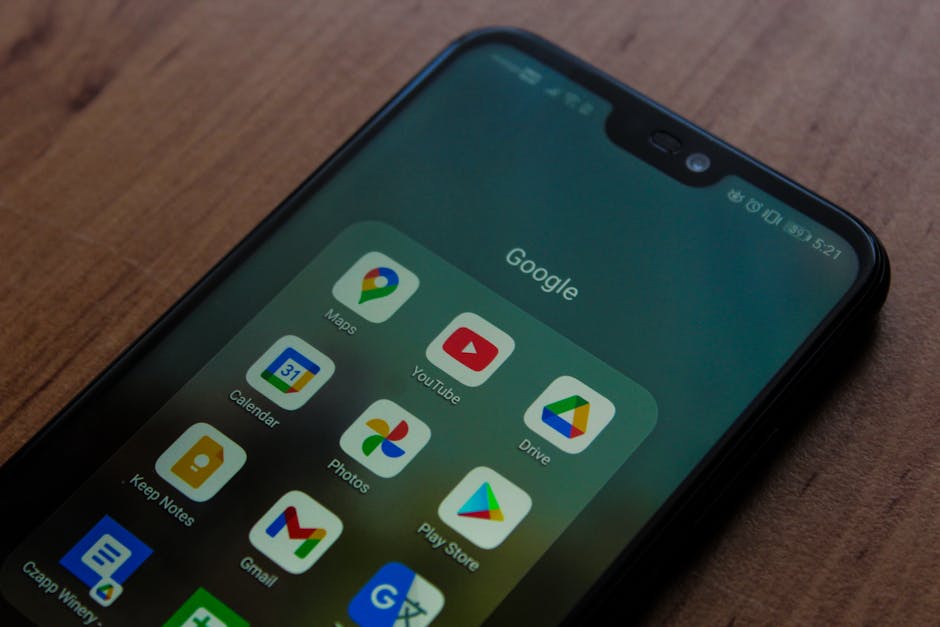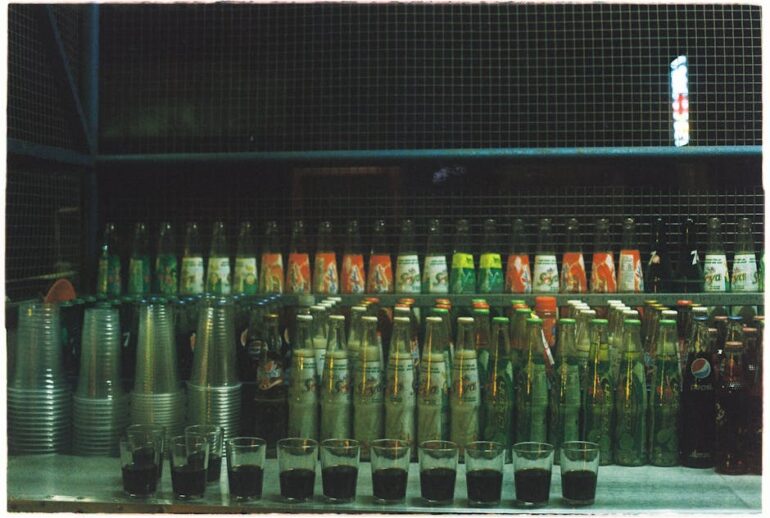Did you know that professionals spend an average of 28% of their workday managing email and calendars? That’s a huge chunk of time! If you’re like many people bouncing between Google Calendar and Outlook, you’re likely looking for a way to streamline your scheduling. The good news is, integrating Google Calendar to Outlook is possible and can significantly boost your productivity. This guide will walk you through the steps, highlight common pitfalls, and provide expert tips to make the process smooth and efficient in 2025.
Why Integrate Google Calendar with Outlook?
Before we dive into the “how,” let’s talk about the “why.” Integrating your calendars provides a unified view of your schedule, preventing missed appointments and double-bookings. This is especially helpful if you use Google Calendar for personal events and Outlook for work, or if you collaborate with people who use different platforms. Having everything in one place lets you see your entire day at a glance, helping you prioritize tasks and manage your time effectively.
Understanding the Different Methods
There are several ways to bring your Google Calendar into Outlook. Each method has its pros and cons, so choosing the right one depends on your specific needs and technical comfort level. We will explore two primary methods: subscribing to your Google Calendar and using third-party synchronization tools.
Method 1: Subscribing to Google Calendar in Outlook
This method is the simplest way to view your Google Calendar events in Outlook. It essentially creates a one-way connection where Outlook displays the Google Calendar information. Changes made in Outlookwon’t be reflected in Google Calendar.
How to Subscribe to Google Calendar in Outlook:
1. Get the Public iCal URL from Google Calendar:
Open Google Calendar in a web browser.
Go to your Calendar Settings (gear icon > Settings).
Select the calendar you want to share.
Scroll down to “Integrate calendar” and find the “Public address in iCal format.”
Copy this URL. It will look something like this: https://calendar.google.com/calendar/ical/[yourcalendarid]/public/basic.ics
2. Add the Calendar in Outlook:
Open Outlook.
Go to the Calendar view.
Right-click on “My Calendars” and select “Add Calendar” -> “From Internet.”
Paste the iCal URL you copied from Google Calendar.
Click “OK.”
You might be prompted to add a name for the calendar. Give it a descriptive name, like “Google Calendar – Personal.”
Click “OK” again.
3. Adjust Update Frequency (Optional):
Outlook typically updates subscribed calendars periodically. To adjust how often Outlook checks for updates, navigate to File > Options > Advanced, and find the “Send and Receive” section. You might need to create or modify a Send/Receive group to customize the update schedule.
What to consider:One-way Sync: As mentioned, changes made in Outlook will not update your Google Calendar.
Internet Dependency: You need an internet connection for Outlook to retrieve updates from Google Calendar.
Read-Only Access: You can only view events from Google Calendar in Outlook, not create or edit them directly.
Method 2: Using Third-Party Synchronization Tools
For a more robust solution that offers two-way synchronization, consider using third-party tools. These tools create a bridge between Google Calendar and Outlook, allowing changes made in either calendar to be reflected in the other.
How to Use a Third-Party Sync Tool (Example using One Calendar):
There are many tools available (One Calendar, Outlook Google Calendar Sync, etc.) but the general principle is the same:
1. Choose a Sync Tool: Research and select a reputable third-party synchronization tool. Consider factors like price, features (two-way sync, conflict resolution), and user reviews. “One Calendar” is a freemium option that is easy to use.
2. Download and Install the Tool: Follow the instructions on the tool’s website to download and install it on your computer.
3. Authorize Access: The tool will likely ask you to authorize access to both your Google Calendar and Outlook accounts. This involves logging in and granting the tool permission to view and modify your calendars.
4. Configure Synchronization Settings: Configure the synchronization settings to your liking. This may include specifying which calendars to sync, setting the sync frequency, and choosing how to handle conflicts.
5. Start Synchronization: Initiate the synchronization process. The tool will then begin to copy events between Google Calendar and Outlook, ensuring that both calendars are up-to-date.
What to consider:Security: Choose reputable tools from trusted developers to minimize security risks. Always review the permissions you grant to any third-party application.
Cost: Some tools are free, while others require a subscription or one-time purchase.
Features: Consider the features offered by each tool, such as two-way sync, conflict resolution, and support for multiple calendars.
Reliability: Read user reviews to get an idea of the tool’s reliability and performance.
Common Mistakes to Avoid
Not Understanding One-Way vs. Two-Way Sync: This is crucial. Make sure you pick a method that suits your editing needs.
Using Outdated Software: Ensure both Outlook and your chosen sync tool (if applicable) are updated to the latest versions for optimal compatibility and security.
Overlooking Permission Settings: Double-check the permissions you grant to third-party apps to protect your privacy and security.
Ignoring Time Zone Differences: Ensure your time zone settings are consistent across Google Calendar and Outlook to avoid scheduling conflicts.
Expert Insights for Smooth Integration
“The key to a successful calendar integration is planning,” says productivity expert Laura Vanderkam, author of “Off the Clock.” “Before you even start the process, think about how you use each calendar and what you need to achieve with the integration. This will help you choose the right method and configure the settings appropriately.”
Here are some additional tips:
Color-Code Your Calendars: Use different colors for your Google Calendar and Outlook calendars in Outlook to easily distinguish between events.
Regularly Review Your Settings: Periodically review your synchronization settings to ensure they are still meeting your needs.
Test the Integration: After setting up the integration, create a test event in one calendar and see if it appears correctly in the other.
Key Takeaways
Integrating Google Calendar and Outlook can significantly improve your productivity.
Choose the synchronization method that best fits your needs: subscribing for a simple, one-way view or using a third-party tool for two-way sync.
Pay attention to security and permissions when using third-party tools.
Configure time zone settings and color-code your calendars for a seamless experience.
Always check the google calendar url is working or not after copying.
FAQs About Adding Google Calendar to Outlook
Q: Can I edit Google Calendar events directly in Outlook when subscribing to the calendar?
A: No, subscribing provides a read-only view. Edits need to be made in Google Calendar.
Q: Is it safe to use third-party calendar sync tools?
A: If you do proper research about the tools. Choosing reputable tools and carefully reviewing permissions is essential for safety.
Q: How often does Outlook update the subscribed Google Calendar?
A: Outlook updates subscribed calendars periodically, but you can adjust the update frequency in the settings.
Q: What happens if I delete an event in Outlook that was synced from Google Calendar using a third-party tool?
A: The event will also be deleted from your Google Calendar, assuming you’re using a two-way sync.
Q: I am encountering error when adding myGoogle Calendar in Outlook, what should I do?
A: Check your internet connection, verify the iCal URL, and ensure Outlook has the necessary permissions to access external calendars. Restarting Outlook may solve this too.
Recommendations and Next Steps
Adding Google Calendar to Outlook in 2025 is a practical step towards better time management. If you need a basic view of your Google Calendar events in Outlook, subscribing is a simple solution. However, for full synchronization capabilities, explore reliable third-party tools. Always prioritize security by choosing reputable providers and keeping your software up to date.
Ready to take control of your schedule? Start by assessing your calendar needs and choosing the right integration method. Then, follow the steps outlined in this guide to seamlessly bring your Google Calendar into Outlook. Don’t forget to test the integration and fine-tune your settings for optimal performance. Once you’ve setup your calendar, consider improving your Outlook skills by reading about Outlook plugins.
Learn more about Outlook Plugins Here
And for other information about your google calendar you can visit Google Workspace Learning Center.
Take action now and simplify your scheduling workflow. What are you waiting for?