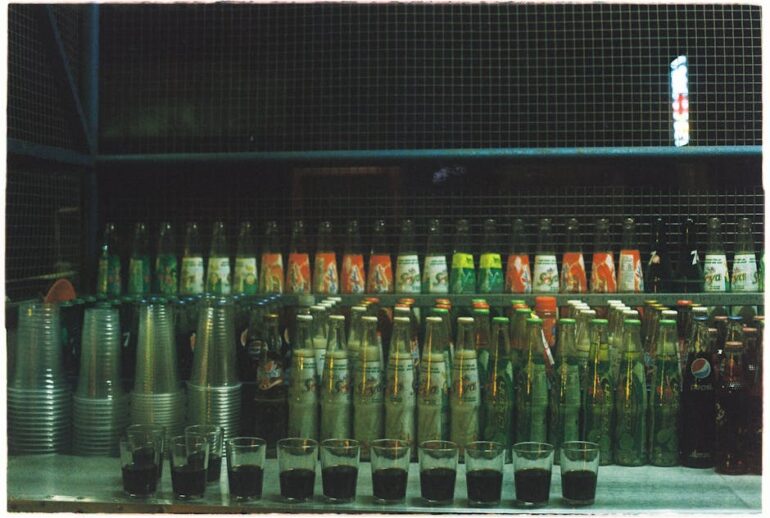Table of Contents
Is your Google Ads account playing hide-and-seek? It’s frustrating to log in and see the dreaded “hidden” status. You’re not alone. A recent study showed that nearly 15% of Google Ads users experience this issue at some point. But don’t worry! This guide will break down why your account might be hidden and, more importantly, how to fix it.
This issue can stem from various reasons, some simple and others more complex. We’ll walk you through the common causes, providing step-by-step solutions to get your campaigns back on track. Consider this your go-to resource for troubleshooting those pesky “hidden” accounts.
Understanding the “Hidden” Status in Google Ads
The “hidden” status in Google Ads doesn’t necessarily mean your account has been suspended or penalized. Instead, it usually indicates that your user access or account structure is configured in a way that prevents you from seeing all or parts of the account. It’s like having the key to the front door, but not all the rooms inside.
Here’s a breakdown of what can cause this:
User Access Levels: You might not have the necessary permissions to view all sections of the Google Ads account. Different access levels (e.g., Standard, Admin, Billing) grant different privileges.
Account Structure and Client Manager Accounts (MCC): If your account is part of a larger structure under a Client Manager Account (MCC), you might only have access to specific sub-accounts or campaigns.
Filters and Customization: You may have inadvertently applied filters or customized your view in the Google Ads interface, hiding certain campaigns or ad groups.
Step-by-Step Guide to Unhiding Your Google Ads Account
Alright, let’s get to work and uncover those hidden campaigns! Here’s a structured method to get your view back on track.
Step 1: Verify Your User Permissions
This is the first place to check! Often, the “hidden” status is simply a matter of inadequate access.
1. Log in to Google Ads: Use the correct email address associated with the account.
2. Navigate to “Tools & Settings”: Look for the wrench icon in the top right corner of the screen.
3. Select “Access and Security”: This will show you a list of users with access to the account and their respective permission levels.
4. Check Your Role: Ensure your role is appropriate. “Admin” access grants full visibility, while “Standard” access might restrict what you can see. If you need higher access, contact the account’s administrator.
5. Contact Account Admin: If you think you have the wrong permissions ask the Account Admin to change permission
Step 2: Investigate Your MCC (Client Manager Account) Setup
If your Google Ads account operates under a Client Manager Account (MCC), the hierarchy dictates your access.
1. Log in to your MCC: Ensure you’re logged into the correct MCC account.
2. Navigate to the “Accounts” Tab: This will display a list of all linked accounts.
3. Check Account Access: Verify that the account you’re looking for is listed and that you have sufficient access rights within the MCC to view it. Sometimes, accounts are deliberately hidden from certain MCC users for organizational or confidentiality reasons.
4. Request Access (if needed): If the account is listed but you can’t access it, contact the MCC administrator to request the necessary permissions.
Step 3: Review and Reset Filters in Google Ads
Filters can easily hide data if you’re not careful. It’s easy to accidentally apply a filter that hides active campaigns.
1. Navigate to the Campaigns or Ad Groups Page: Go to the specific section where you’re experiencing the “hidden” issue.
2. Check for Active Filters: Look for any active filter icons (usually a funnel icon) in the table headers.
3. Clear All Filters: Click the filter icon and select “Clear All” or manually remove any applied filters. Sometimes, filters can persist even after you leave the page, so it’s crucial to clear them thoroughly.
4. Check Custom Views: check any custom views you have saved.
5. Check Account Status check the account status if is Enable, Paused or Removed
Step 4: Explore Account and Campaign Statuses
A paused or removed campaign will naturally be “hidden” from the default view.
1. Go to Campaigns Overview: Navigate to the main “Campaigns” page.
2. Check the “Status” Column: Look for the status of each campaign (e.g., Enabled, Paused, Removed).
3. Adjust the Status Filter: Use the filter option to display “All” campaigns, including those that are paused or removed.
4. Enable it: If the Status is Paused, Click on Enable it.
Step 5: Troubleshooting Other Potential Issues
If none of the above solutions work, consider these additional possibilities:
Browser Issues: Try clearing your browser’s cache and cookies, or use a different browser to rule out any compatibility problems.
Google Ads API: If you’re using the Google Ads API, check your API queries and settings to ensure they’re correctly configured and not filtering out any data.
Account Suspension: In rare cases, the account might be suspended for policy violations or billing issues. Check your email for any notifications from Google regarding suspension and follow the instructions to resolve the issue.
Common Mistakes That Lead to “Hidden” Accounts
Avoid these pitfalls to prevent this issue in the future:
Incorrect User Management: Failing to properly manage user permissions and access levels within your Google Ads account or MCC.
Overly Restrictive Filters: Applying filters without understanding their impact, leading to unintended data hiding.
Ignoring Account Notifications: Missing important notifications from Google about account status, policy changes, or billing issues.
Expert Insights and Tips
Regularly Review User Access: Conduct periodic audits of user permissions to ensure they align with current roles and responsibilities.
Document Your Account Structure: Maintain a clear record of your MCC hierarchy and account relationships.
Use Custom Dashboards: Create customized dashboards to monitor key metrics and identify any anomalies or unexpected changes in performance.
As a professional SEO Manager, I always recommend double-checking permissions after any team changes. It’s a simple step that can save you a lot of headaches down the road.
Key Takeaways
The “hidden” status in Google Ads usually stems from user access, MCC structure, or filters.
Start by verifying your user permissions and exploring the MCC setup.
Review and reset filters to ensure you’re not inadvertently hiding data.
Check account and campaign statuses to identify paused or removed elements.
Regularly review user access and document your account structure to prevent future issues.
Frequently Asked Questions (FAQ)
Why do accounts say hidden in Google Ads?
Accounts can appear hidden in Google Ads due to insufficient user permissions, MCC (Client Manager Account) structure, or active filters. The setting restricts what you can see.
How do I check my user permissions in Google Ads?
Navigate to “Tools & Settings” (wrench icon) > “Access and Security” to view your role and permissions.
What is an MCC (Client Manager Account), and how does it affect access?
An MCC allows agencies and advertisers to manage multiple Google Ads accounts from a single dashboard. Your access depends on the MCC administrator’s settings.
I’ve cleared all filters, but my campaign is still hidden. What should I do?
Check the campaign’s status (Enabled, Paused, Removed) and ensure it’s set to “Enabled.” Also, try clearing your browser’s cache and cookies.
Could my account be suspended if it says hidden?
While “hidden” usually indicates an access issue, it’s essential to check your email for any notifications from Google regarding suspension or policy violations.
Recommendations
Now that you’ve (hopefully!) unhidden your Google Ads account, it’s time to focus on optimization. Consider these actions:
Review Your Targeting: Make sure your keywords and audience targeting are still relevant.
Analyze Your Ad Copy: Refresh your ad copy to improve click-through rates and conversion rates.
Track Your Results: Continuously monitor your campaign performance and make adjustments as needed.
To delve deeper into Google Ads best practices, I recommend exploring Google’s official documentation and resources. You can find valuable information and guidance on their support website. Also keep up with any changes Google announced like Privacy Sandbox which effects users personal ad preferences.
Conclusion
Navigating the complexities of Google Ads can sometimes feel like solving a mystery. But understanding the potential causes of a “hidden” account and following these steps will get you back on track. Remember to prioritize user access management, monitor your account structure, and stay vigilant about filters and account statuses.
Ready to take your Google Ads game to the next level? Consider these:
Subscribe to our newsletter for the latest tips and tricks.
Share this guide with your colleagues who might find it helpful.
Leave a comment below with your own experiences or questions!
By staying informed and proactive, you can ensure your Google Ads campaigns remain visible, effective, and profitable.