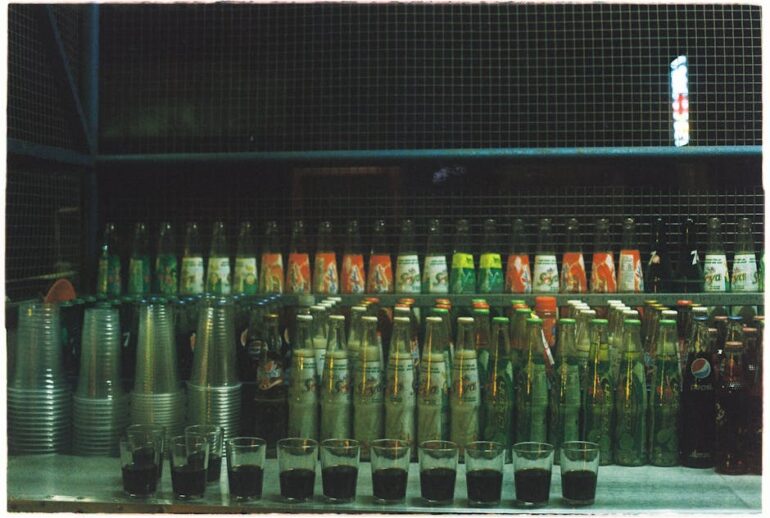Did you know that over 60% of small businesses find managing their Google Ads budget a major challenge? Are you feeling overwhelmed trying to control your ad spend and maximize your return? If so, you’re in the right place! This guide will walk you through how to set a budget cap in Google Ads effectively, even if you’re not a marketing expert.
Mastering Your Google Ads Budget: A 2025 Guide
Taking control of your Google Ads budget is crucial for success. Without a clear spending limit, you risk overspending and not seeing the return you expect. Fortunately, Google Ads offers several tools to help you manage your ad spend wisely. Let’s break down the process.
Understanding the Importance of a Budget Cap
Setting a budget cap isn’t just about preventing overspending; it’s about strategic resource allocation. It ensures your campaigns run consistently throughout the period without burning through your budget prematurely. With a well-defined budget, you can test different strategies, refine your targeting, and ultimately improve your ad performance.
Think of it like this: Imagine you’re planning a road trip. You have a limited amount of gas. You wouldn’t just floor it the whole way, right? You’d plan your route, estimate your fuel consumption, and pace yourself to reach your destination. A budget cap in Google Ads is like planning your fuel consumption, ensuring you reach your marketing goals without running out of “gas” (your budget).
How to Set a Budget Cap in Google Ads: A Step-by-Step Guide
Here’s a detailed, step-by-step guide on how to set a budget cap in Google Ads:
1. Sign in to Your Google Ads Account: Go to the Google Ads website and log in with your Google account credentials.
2. Navigate to Campaigns: Once you’re in your account, locate the “Campaigns” tab on the left-hand navigation menu. Click on it.
3. Select the Campaign: Choose the specific campaign for which you want to set or adjust the budget. Click on the campaign name.
4. Access Campaign Settings: In the campaign overview, look for the “Settings” option, usually located in the left-hand menu or at the top of the page.
5. Modify the Budget: In the settings menu, find the “Budget and bidding” section. Here, you can see your current budget. Click on the pencil icon to edit it.
6. Enter Your Desired Budget: Input the new daily budget you want to set for your campaign. Google Ads will show you an estimate of the weekly spending based on your daily budget.
7. Choose a Bidding Strategy (Optional): While setting your budget, you might also want to review your bidding strategy. Choose the strategy that aligns with your goals, such as “Maximize clicks,” “Maximize conversions,” or “Target CPA.”
8. Save Your Changes: After entering your budget and selecting your bidding strategy, click “Save” to apply the changes.
That’s it! You’ve successfully set a budget cap in Google Ads for your chosen campaign.
Common Mistakes to Avoid When Setting Your Budget
While the process seems straightforward, many marketers make common mistakes that can impact their campaign performance. Here are some to avoid:
Setting the Budget Too Low: A budget that’s too restrictive can limit your reach and prevent your ads from being shown to potential customers. Research average costs per click (CPC) for your keywords to ensure your budget allows for enough clicks to gather meaningful data.
Ignoring Keyword Research: Without proper keyword research, you might be targeting irrelevant terms, wasting your budget on clicks that don’t convert.
Not Monitoring Performance: Setting a budget and forgetting about it is a recipe for disaster. Regularly monitor your campaign performance and adjust your budget as needed to optimize your results.
Focusing Only on Daily Budget: Don’t just focus on the daily budget; keep an eye on the monthly spend. Google Ads allows for some overspending on certain days, but it ensures that your monthly spend doesn’t exceed your daily budget multiplied by the average number of days in a month (30.4).
Tools and Resources for Budget Management
Several tools and resources can help you manage your Google Ads budget more effectively:
Google Ads Keyword Planner: This tool helps you discover new keywords, research their search volume, and estimate costs.
Google Ads Performance Planner: This tool allows you to forecast your campaign performance and optimize your budget allocation.
Third-Party Budget Management Software: Many third-party tools offer advanced budget management features, such as automated budget adjustments and performance alerts.
Expert Insights on Budget Optimization
“The key to successful Google Ads budgeting isn’t just about setting a number; it’s about understanding your audience, your keywords, and your business goals,” says digital marketing expert Neil Patel. “Regularly analyze your data and make adjustments based on what’s working and what’s not.”
Another expert, Rand Fishkin from Moz, emphasizes the importance of experimentation. “Don’t be afraid to test different budget levels and bidding strategies to find what works best for your business,” Fishkin advises. “The more you experiment, the more you’ll learn about your audience and how to reach them effectively.” you can learn more on Moz, by using the SEO strategies.
Here’s a comparison table showcasing different budget allocation scenarios:
| Scenario | Daily Budget | Potential Reach | Pros | Cons | |
|---|---|---|---|---|---|
| :———————- | :———– | :————– | :———————————————————- | :—————————————————————- | |
| Low Budget | \$10 | Limited | Cost-effective for niche targeting, allows for initial testing | May not generate enough data for optimization, limited visibility | |
| Medium Budget | \$50 | Moderate | Balanced reach and cost, suitable for most small businesses | Requires careful monitoring, might miss opportunities at peak times | |
| High Budget | \$200+ | Extensive | High visibility, potential for rapid growth | Risk of overspending if not managed properly, requires expert oversight |
Key Takeaways
Setting a budget cap in Google Ads is essential for controlling ad spend and maximizing ROI.
Regular monitoring and adjustments are crucial for optimizing campaign performance.
Utilize available tools and resources to make informed budgeting decisions.
Avoid common mistakes like setting the budget too low or ignoring keyword research.
Frequently Asked Questions (FAQs)
How to set a budget cap in Google Ads? Sign in, navigate to Campaigns, select the campaign, access Settings, modify the Budget, and save your changes.
What happens if my daily budget is reached? Google Ads will stop showing your ads for the remainder of the day.
Can I change my budget at any time? Yes, you can adjust your budget as often as you like.
Does my budget include Google’s fees? Yes, your budget includes all costs associated with running your ads.
How to set a budget cap in Google Ads to target specific locations? Within campaign settings, you can specify geographic locations to target and adjust your budget accordingly.
How to set a budget cap in Google Ads for different types of keywords? By creating separate ad groups for different keyword themes, you can allocate specific budget amounts to each group.
Recommendations and Next Steps
Setting a budget cap in Google Ads is a crucial step towards effective ad management. Regularly review your campaign performance, adjust your budget as needed, and continuously refine your targeting and keyword strategies. You can also stay up-to-date with the latest trends and best practices in Google Ads by checking resources like Search Engine Land.
To take your Google Ads skills to the next level, here are some recommendations:
1. Refine your keyword strategy: Use the Google Keyword Planner to find relevant keywords with lower competition.
2. Improve your ad copy: Write compelling ad copy that resonates with your target audience.
3. Optimize your landing pages: Ensure your landing pages are relevant, user-friendly, and optimized for conversions.
Ready to take control of your Google Ads budget? Start by implementing the steps outlined in this guide and track your results. Your business will be thanking you for it!