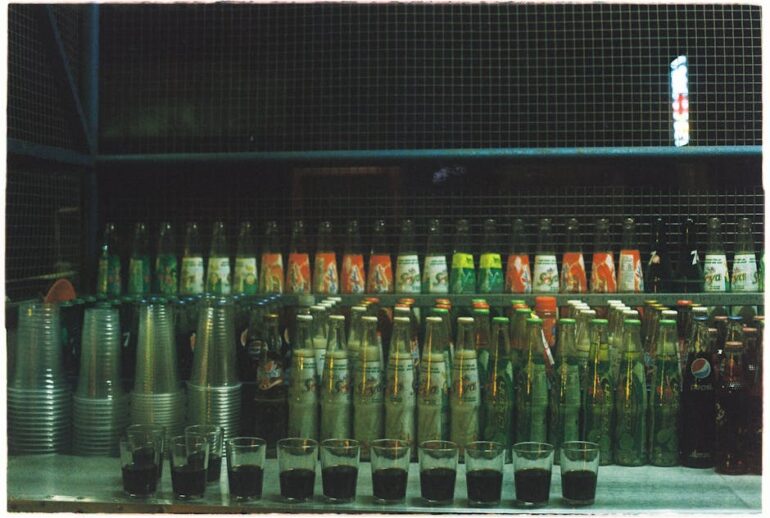Table of Contents
- Understanding the Importance of Budget Management in Google Ads
- Step-by-Step Guide: Setting Your Monthly Spending Limit
- Alternative Methods for Controlling Spending
- Common Mistakes to Avoid
- Tools and Resources for Budget Management
- Expert Insights on Budget Optimization
- Key Takeaways
- Frequently Asked Questions (FAQs)
- Recommendations
- Take Control of Your Google Ads Budget Today!
Did you know that businesses waste an average of 26% of their Google Ads budget due to poorly managed spending? In 2025, controlling your ad spend is more critical than ever. Are you tired of exceeding your budget and want a foolproof way to manage your advertising costs? You’re in the right place! This comprehensive guide will show you exactly how to set a monthly spending limit in Google Ads, ensuring you stay on track and maximize your return on investment.
Understanding the Importance of Budget Management in Google Ads
Effectively managing your budget isn’t just about saving money; it’s about strategic allocation. A well-defined monthly spending limit prevents overspending, which is especially crucial for small to medium-sized businesses with tight budgets. By setting a limit, you can better control your campaign’s reach, ensuring your ads are shown to the right audience at the right time, without blowing your budget in the first week.
Think of it this way: Your Google Ads budget is like fuel for your car. If you drive recklessly, you’ll run out of gas quickly. But if you drive efficiently, you can reach your destination while also enjoying the scenery. Similarly, a carefully planned monthly spending limit allows you to navigate the competitive advertising landscape effectively.
Step-by-Step Guide: Setting Your Monthly Spending Limit
Here’s a detailed breakdown of the steps involved in setting a monthly spending limit in Google Ads.
Step 1: Accessing Your Google Ads Account
First and foremost, log in to your Google Ads account. Make sure you have the necessary administrative permissions to modify billing settings.
Step 2: Navigating to the Billing Section
Once you’re logged in, look for the “Tools & Settings” icon in the top right corner of the screen. Click it and select “Billing” and then “Summary” from the dropdown menu. This is where you’ll manage your payment settings.
Step 3: Choosing Your Payment Method
Here, you’ll see a summary of your payment methods. If you haven’t already, set up your primary payment method. Google Ads offers several options, including credit cards, debit cards, and direct debit.
Step 4: Setting Up Monthly Spending Limit
Unfortunately, Google Ads doesn’t have a direct feature for setting a hard, fixed monthly spending limit in the traditional sense. However, we can use a few workarounds to achieve the same result. One effective method is to monitor your spending daily and make adjustments to your daily budgets. Here is how:
1. Calculate Your Daily Budget: Divide your desired monthly budget by the average number of days in a month (30.44). For example, if your monthly budget is $1,000, your daily budget should be around $32.85.
2. Adjust Campaign Budgets: Go to the “Campaigns” tab and set the daily budget for each campaign according to your overall strategy. Make sure that the sum of all your campaign daily budgets doesn’t exceed your calculated daily budget.
3. Monitor Daily Spending: Check your account daily to ensure that your spending is on track. Use the “Reports” section to view your daily spending.
4. Make Adjustments: If you notice that you are spending more than your calculated daily budget, reduce your campaign budgets accordingly. If you are spending less, you can increase your budgets slightly to maximize your ad exposure.
Step 5: Using Budget Alerts
Google Ads offers budget alerts that can notify you when you are approaching your monthly spending limit.
1. Set Up Alerts: In the “Billing” section, look for “Settings” or “Notifications.” Configure alerts to notify you when you reach certain spending thresholds (e.g., 75%, 90%, 100% of your budget).
2. Customize Alerts: Customize the alerts to be sent via email or directly within the Google Ads interface.
Alternative Methods for Controlling Spending
Shared Budgets
Use shared budgets to control spending across multiple campaigns. This feature allows you to set a single budget that is shared among several campaigns, providing better control over overall spending.
Rule-Based Optimization
Set up automated rules to pause campaigns or adjust bids when spending reaches a certain threshold. This helps you automatically control costs without manual intervention. Learn how to improve your Google Ads ROI with this strategy.
Common Mistakes to Avoid
Ignoring Daily Spending: Not monitoring your daily spending is a common mistake. Regularly check your account to ensure that you are on track.
Setting Unrealistic Budgets: Setting budgets that are too low may limit your ad exposure and prevent you from reaching your target audience.
Ignoring Budget Alerts: Ignoring budget alerts can lead to overspending. Make sure to respond promptly to these alerts.
Tools and Resources for Budget Management
Google Ads Editor: Use the Google Ads Editor to make bulk changes to your campaign budgets and settings.
Google Analytics: Integrate Google Analytics to track the performance of your campaigns and identify areas where you can improve efficiency.
Third-Party Budget Management Tools: Consider using third-party tools that offer advanced budget management features, such as automated bidding and budget pacing.
Expert Insights on Budget Optimization
According to Search Engine Land, “A well-managed Google Ads budget can significantly improve campaign performance.” This quote highlights the importance of proactive budget management in achieving your advertising goals.
Here’s another perspective: “Focus on optimizing your campaigns for conversions rather than just clicks,” suggests Neil Patel. By focusing on conversions, you can maximize your ROI and make the most of your monthly spending limit.
Key Takeaways
Setting a monthly spending limit in Google Ads involves proactive monitoring and adjustments to daily budgets.
Use budget alerts to stay informed about your spending progress.
Consider using shared budgets and rule-based optimization for better control.
Avoid common mistakes such as ignoring daily spending and setting unrealistic budgets.
Utilize available tools and resources to optimize your budget management.
Frequently Asked Questions (FAQs)
How to set monthly spending limit in Google Ads? While Google Ads doesn’t offer a direct monthly spending limit, you can achieve this by carefully managing your daily budgets, setting up budget alerts, and using shared budgets.
Can I change my daily budget at any time? Yes, you can adjust your daily budget at any time. Changes typically take effect within a few hours.
What happens if I exceed my daily budget? Google Ads aims to evenly distribute your spending throughout the day. However, it may sometimes exceed your daily budget, but it won’t exceed your monthly spending limit.
Are budget alerts customizable? Yes, you can customize budget alerts to notify you at different spending thresholds (e.g., 75%, 90%, 100%).
How do shared budgets work? Shared budgets allow you to set a single budget that is shared among multiple campaigns, providing better control over overall spending.
Recommendations
To reinforce your understanding, regularly audit your Google Ads account and make data-driven decisions based on performance metrics. Stay updated with the latest features and best practices in Google Ads budget management.
Take Control of Your Google Ads Budget Today!
Setting a monthly spending limit in Google Ads is crucial for effective budget management and maximizing your ROI. By following this guide, you can ensure that you stay on track and achieve your advertising goals. Start implementing these strategies today and transform your Google Ads performance.
Ready to take control of your ad spend? Start by accessing your Google Ads account and setting up your budget alerts now! Also you can learn more about Conversion Tracking and how to set it up in Google Ads, click here. Also read about PPC (Pay Per Click) with google to know more and improve your knowledge.
By implementing these strategies, you can navigate the complexities of Google Ads budget management and achieve your advertising goals more effectively.