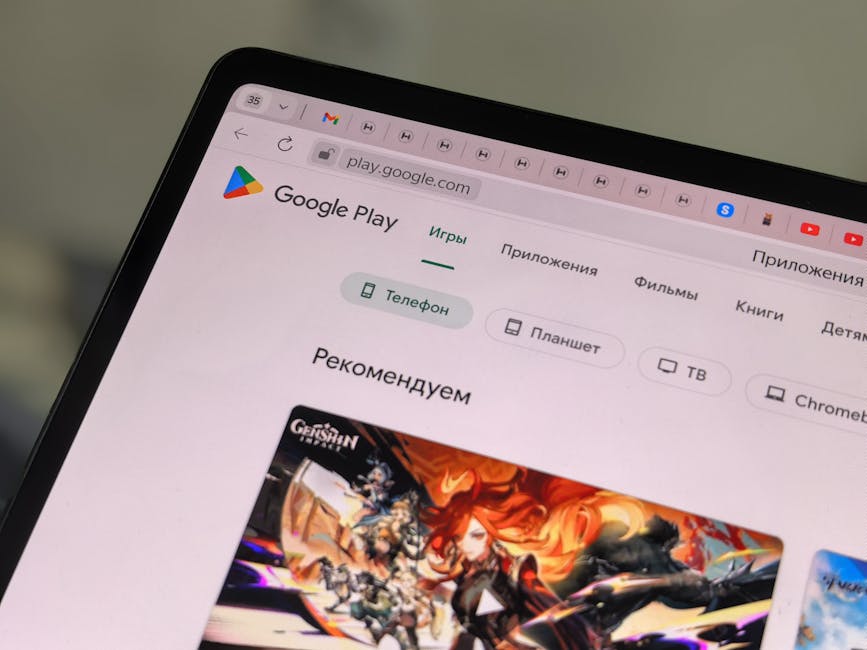Table of Contents
- What Are Google Ads Sitelinks?
- Why Are Sitelinks Important?
- How to View Your Google Ads Sitelinks: A Step-by-Step Guide
- Optimizing Your Sitelinks for Better Performance
- Common Mistakes to Avoid With Sitelinks
- Expert Insights on Sitelink Strategy
- Key Takeaways
- Frequently Asked Questions (FAQs) About Google Ads Sitelinks
- Recommendations and Next Steps
Have you ever wondered why some Google ads stand out more than others? The secret often lies in sitelinks. Imagine searching for “best running shoes” and seeing an ad, not just for a shoe store, but also with links directly to their “Men’s Running Shoes,” “Women’s Running Shoes,” and “Sale” sections. That’s the power of Google Ads sitelinks. They make your ads more informative, engaging, and ultimately, more effective. But how do you see how your own sitelinks are performing? This guide will walk you through exactly how to view your Google Ads sitelinks and make the most of them in 2025.
What Are Google Ads Sitelinks?
Before we jump into viewing them, let’s clarify what sitelinks actually are. Sitelinks are extra links displayed beneath your main ad text in Google Search results. They direct users to specific pages on your website. These links offer searchers quick access to relevant content, boosting click-through rates (CTR) and improving your ad’s overall performance.
Think of it like this: instead of just showing the front door to your website, sitelinks open up side doors directly to the rooms people are most interested in.
Why Are Sitelinks Important?
Increased Visibility: Sitelinks make your ad take up more space on the search results page, grabbing more attention.
Improved CTR: By offering more relevant links, users are more likely to find what they’re looking for and click on your ad.
Better Quality Score: Google rewards ads with high engagement. Sitelinks contribute to a higher Quality Score, potentially lowering your cost-per-click (CPC).
Enhanced User Experience: Sitelinks provide a better user experience by guiding users directly to the information they need, which can lead to higher conversion rates.
More qualified leads: Instead of someone clicking on your ad, and then having to search your website, the sitelinks get them to the right page right away.
How to View Your Google Ads Sitelinks: A Step-by-Step Guide
Okay, let’s get down to business. Here’s how to view your Google Ads sitelinks and see how they’re performing:
1. Log in to your Google Ads account: Go to ads.google.com and sign in with your credentials.
2. Navigate to the “Ads & Assets” section: In the left-hand navigation menu, click on “Ads & assets.”
3. Select “Assets”: In the dropdown menu, click on “Assets.” This will show you a comprehensive view of all your ad assets, including sitelinks.
4. Filter for Sitelinks: In the “Asset type” dropdown menu, choose “Sitelink.” This will filter the view to display only your sitelinks.
5. Analyze the Data: Here, you’ll see a table with information about each sitelink. The key columns to pay attention to include:
Status: Indicates whether the sitelink is approved, disapproved, or under review.
Impressions: The number of times the sitelink was shown.
Clicks: The number of times users clicked on the sitelink.
CTR (Click-Through Rate): The percentage of impressions that resulted in clicks.
Cost: The total cost associated with clicks on that sitelink.
Optimizing Your Sitelinks for Better Performance
Once you can view your Google Ads sitelinks, the real work begins: optimizing them for better performance. Here are some strategies to consider:
Relevance is Key: Make sure your sitelinks are highly relevant to the keywords you’re targeting and the content on your landing pages.
Compelling Text: Use clear, concise, and engaging text for your sitelinks. Think about what your customers are searching for and address their needs directly.
Mobile Optimization: Ensure your sitelinks and their corresponding landing pages are mobile-friendly. A poor mobile experience can negate the benefits of sitelinks.
A/B Testing: Experiment with different sitelink text and landing pages to see what resonates best with your audience.
Monitor Performance Regularly: Keep a close eye on your sitelink performance and make adjustments as needed. Trends change, and what worked last month might not work this month.
Common Mistakes to Avoid With Sitelinks
Generic Sitelink Text: Avoid using vague or generic text like “Learn More” or “About Us.” Be specific and highlight the value of each linked page.
Irrelevant Links: Don’t link to pages that aren’t directly related to the ad’s main message.
Ignoring Mobile: Failing to optimize for mobile is a major oversight.
Set it and forget it: The internet is not static, so don’t setup sitelinks and forget them. Periodically review the sitelinks performance and make changes as needed.
Expert Insights on Sitelink Strategy
According to a recent study by Search Engine Land, ads with sitelinks have a 10-20% higher CTR than ads without them. This highlights the importance of using sitelinks to enhance your ad performance. Also, consider using dynamic sitelinks, which automatically generate sitelinks based on your website’s content, saving you time and effort.
Key Takeaways
Sitelinks are extra links displayed beneath your Google Ads, directing users to specific pages on your website.
They improve visibility, CTR, Quality Score, and user experience.
To view your Google Ads sitelinks, navigate to “Ads & Assets” > “Assets” in your Google Ads account and filter for “Sitelink.”
Optimize your sitelinks with relevant text, mobile optimization, and regular monitoring.
Avoid generic text, irrelevant links, and neglecting mobile users.
Frequently Asked Questions (FAQs) About Google Ads Sitelinks
How do I add sitelinks to my Google Ads?
To add sitelinks, go to the “Ads & assets” section in Google Ads, select “Assets,” and choose the “Sitelink” asset type. Then, create new sitelinks or associate existing ones with your campaigns or ad groups.
How do I view Google Ads sitelinks for a specific campaign?
In the Google Ads interface, navigate to the campaign you’re interested in. Then, go to “Ads & assets” > “Assets,” and filter for “Sitelink.” The table will show the performance data for the sitelinks associated with that campaign.
How many sitelinks should I use?
Google typically shows between two and six sitelinks, depending on the device and the position of the ad. It’s best to have at least four sitelinks to give Google options.
Are sitelinks free?
Sitelinks themselves are free to add. You’re only charged when someone clicks on a sitelink.
Can I schedule sitelinks to appear at specific times?
Yes, you can schedule sitelinks to appear during specific days and times. This is useful for promoting limited-time offers or events.
Are sitelinks available for all types of Google Ads campaigns?
Sitelinks are available for Search campaigns, Video campaigns, and App campaigns.
Recommendations and Next Steps
Now that you know how to view Google Ads sitelinks and optimize them, it’s time to take action!
1. Review your current sitelinks: Analyze their performance and identify areas for improvement.
2. Experiment with new sitelink text: Test different variations to see what resonates best with your audience.
3. Ensure mobile optimization: Make sure your sitelinks and landing pages provide a seamless mobile experience.
4. Monitor your results: Track your sitelink performance regularly and make adjustments as needed.
By following these steps, you can improve your ad performance, drive more traffic to your website, and achieve your business goals.
To understand even more about Google Ads, check out this guide from Google themselves on how to Improve your ad with sitelinks. For recent news about Google Ads, check out this article from Search Engine Journal that covers the latest updates.
Are you ready to take your Google Ads to the next level? Start optimizing your sitelinks today! What are your biggest challenges with sitelinks? Share your thoughts in the comments below!