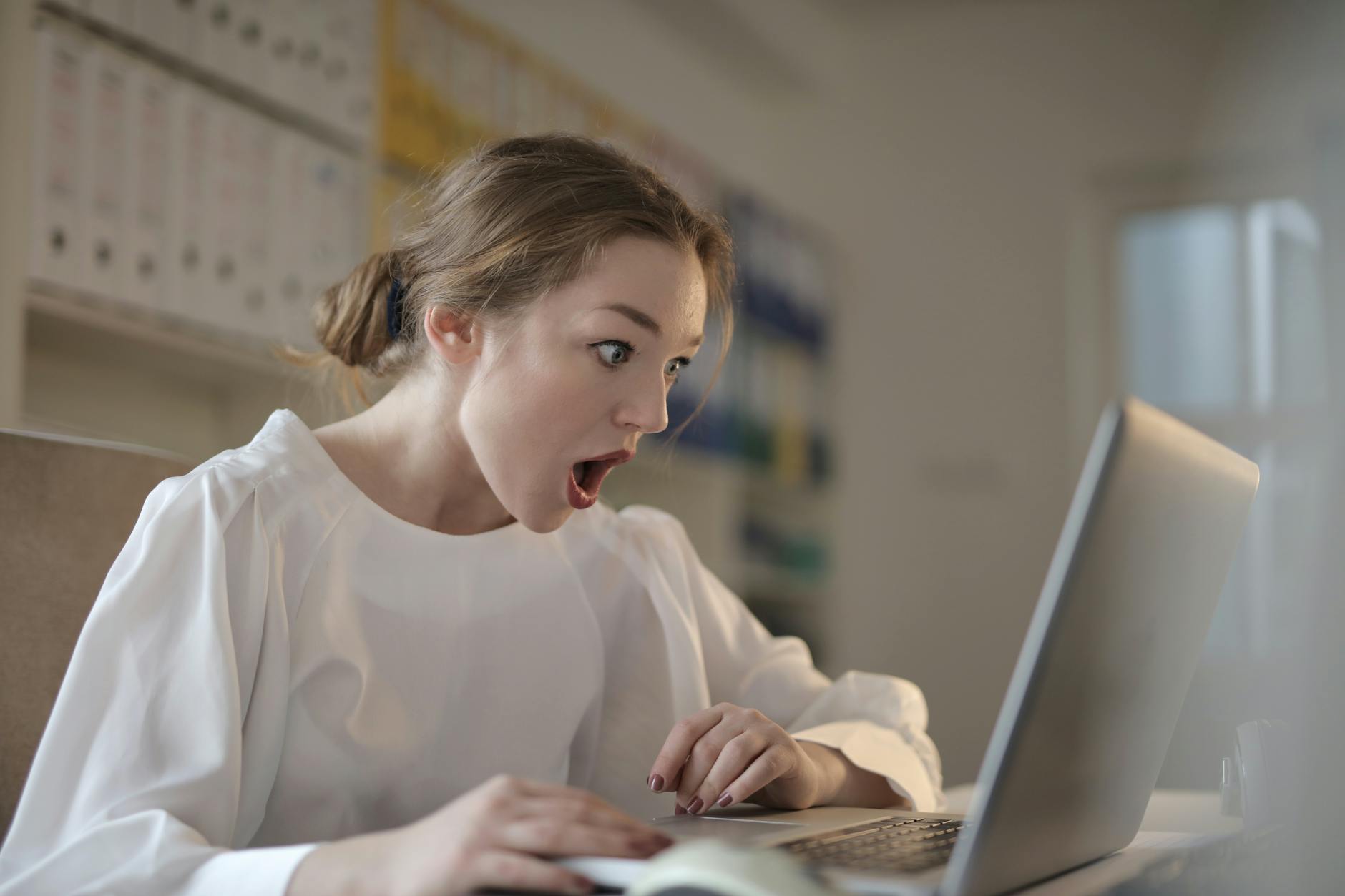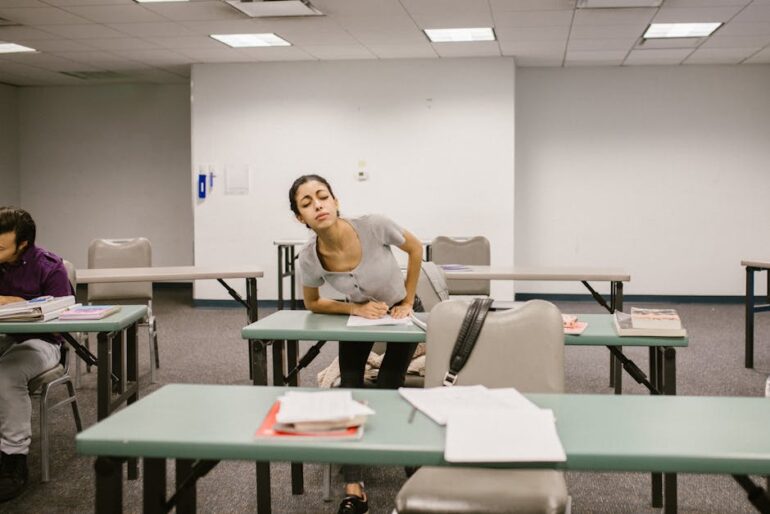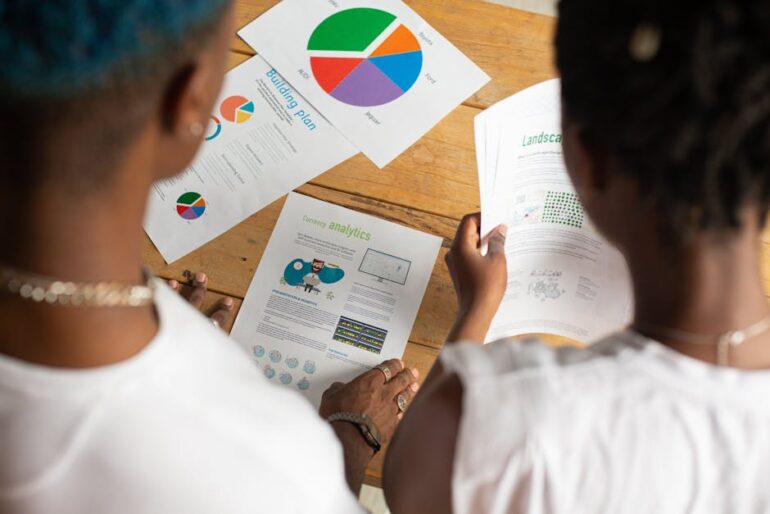Table of Contents
- Understanding Why You Need to Remove a Link from Google
- Key Strategies for Removing Links from Google Index Effectively
- Common Mistakes to Avoid When Removing Links from Google
- Tools to Help You Remove Links Effectively
- Expert Insights on Link Removal
- Key Takeaways: Removing Links from Google Index
- Frequently Asked Questions (FAQs)
Did you know that a single outdated or harmful link in Google’s index can negatively impact your website’s ranking and reputation? In today’s digital landscape, maintaining a clean and relevant online presence is crucial. If you’re grappling with the challenge of removing links from Google’s index effectively in 2025, you’ve come to the right place. This comprehensive guide provides actionable strategies, expert insights, and practical tools to help you regain control of your online narrative.
Understanding Why You Need to Remove a Link from Google
Before diving into the “how-to,” it’s essential to understand why you might need to remove a URL from Google’s index in the first place. Several scenarios could necessitate this action:
Outdated Content: Pages containing old information, discontinued products, or irrelevant services can confuse users and harm your SEO.
Duplicate Content: If you’ve consolidated content or have multiple pages with the same information, indexing only the preferred version is best.
Harmful or Negative Content: Pages containing negative reviews, outdated press releases, or even competitor-created content designed to damage your reputation need to be addressed.
Security Concerns: If a page has been compromised or contains sensitive information that shouldn’t be publicly accessible, immediate removal is critical.
Compliance Issues: Legal or regulatory requirements might necessitate the removal of specific content from search results.

Key Strategies for Removing Links from Google Index Effectively
The process of removing a link from Google’s index isn’t always straightforward, but following these strategies will significantly increase your chances of success.
1. Removing the Content from Your Website
The first and most crucial step is to remove the content from your website entirely. This sends a clear signal to Google that the page is no longer available.
Delete the Page: Permanently delete the page from your website’s server.
Implement a 404 (Not Found) Error: Configure your server to return a 404 error when a user tries to access the deleted page. This tells search engines that the page is gone.
Use a 410 (Gone) Error: A 410 error is even more definitive than a 404. It signals that the page is permanently gone and won’t be returning. Google tends to deindex 410 errors faster than 404s.
2. Using the ‘noindex’ Meta Tag
If you can’t remove the page entirely (perhaps it’s needed for internal purposes), you can use the noindex meta tag. This tag instructs search engines not to index the page, preventing it from appearing in search results.
How to Add the ‘noindex’ Meta Tag:
Open the HTML code of the page you want to deindex.
Add the following tag within the <head> section: <meta name="robots" content="noindex">
Save the changes and upload the updated page to your server.
3. Utilizing the Robots.txt File
The robots.txt file allows you to control which parts of your website search engine crawlers can access. While it doesn’t guarantee deindexing, it can prevent Google from crawling and indexing specific pages.
How to Use Robots.txt:
Locate your robots.txt file (usually in the root directory of your website).
Add a Disallow rule for the specific URL you want to block: Disallow: /path/to/the/page/
Save the changes and upload the updated robots.txt file to your server.
Important Note: Blocking a page with robots.txt only prevents crawling. If the page is already indexed, it may still appear in search results. You’ll need to combine this with other methods for complete removal.
4. Leveraging the Google Search Console
Google Search Console is a powerful tool for managing your website’s presence in Google search. It allows you to request the removal of URLs from Google’s index.
How to Request URL Removal in Google Search Console:
1. Go to Google Search Console and select your website.
2. In the left-hand menu, navigate to “Removals” under the “Indexing” section.
3. Click “New Request.”
4. Choose whether to remove the URL temporarily or remove all cached versions of the URL.
5. Enter the URL you want to remove and click “Submit Request.”
Note: This method provides a temporary removal (approximately six months). For permanent removal, you must combine this with one of the other strategies (e.g., deleting the page or using the noindex tag).
5. Addressing Third-Party Websites
Sometimes, the content you want to remove isn’t on your website but on a third-party site. In these cases, you’ll need to contact the website owner and request they remove the content.
Steps to Take:
1. Identify the website hosting the content.
2. Find the website owner’s contact information (usually in the “Contact Us” or “About Us” section).
3. Send a polite and professional email requesting the removal of the content. Explain why the content is harmful or inaccurate.
4. If the website owner is unresponsive, consider contacting their hosting provider or filing a DMCA takedown notice (if applicable).
Common Mistakes to Avoid When Removing Links from Google
Removing a link from Google’s index can be tricky, and it’s easy to make mistakes that hinder your progress. Here are some common pitfalls to avoid:
Only Submitting a Removal Request: Relying solely on Google Search Console’s removal tool provides only a temporary fix. You must also remove or deindex the content on your website.
Incorrectly Using Robots.txt: A misplaced character or incorrect syntax in your robots.txt file can inadvertently block Google from crawling your entire website.
Failing to Monitor Progress: After implementing a removal strategy, it’s crucial to monitor Google Search Console to ensure the link is actually removed from the index.
Ignoring Mobile Optimization: Ensure your website is mobile-friendly. Google prioritizes mobile-first indexing, so a poorly optimized mobile experience can hinder your removal efforts.

Tools to Help You Remove Links Effectively
Several tools can assist you in the process of removing links from Google index.
| Tool | Functionality |
|---|---|
| Google Search Console | Request URL removals, monitor indexing status, identify crawl errors. |
| Robots.txt Tester | Validate your robots.txt file and ensure it’s correctly blocking or allowing access to specific URLs. |
| Screaming Frog SEO Spider | Crawl your website to identify broken links, duplicate content, and pages with noindex tags. |
| Ahrefs/Semrush | Analyze backlinks to identify potentially harmful links that need to be disavowed. |
| Google’s Mobile-Friendly Test | Checks how easily a visitor can use your page on a mobile device. |
Expert Insights on Link Removal
“Removing irrelevant or harmful links from Google’s index is a crucial aspect of maintaining a healthy online presence,” says Sarah Jones, a leading SEO consultant. “It’s not just about cleaning up your search results; it’s about protecting your brand reputation and ensuring users find the most accurate and relevant information about your business.”
She adds, “Don’t underestimate the power of a well-crafted robots.txt file and the strategic use of the noindex tag. These simple tools can significantly impact your website’s visibility in search results.”
Key Takeaways: Removing Links from Google Index
Prioritize Content Removal: Always start by removing or deindexing the content on your website.
Use Google Search Console: Leverage Google Search Console to request URL removals and monitor indexing status.
Master Robots.txt and Noindex: Understand how to use these tools effectively to control crawling and indexing.
Monitor and Adapt: Regularly monitor your website’s indexing status and adapt your strategy as needed.
Focus on User Experience: Ensure your website is user-friendly and mobile-optimized.
Frequently Asked Questions (FAQs)
How long does it take for a link to be removed from Google’s index? The time it takes for a link to be removed from Google’s index can vary. It can take anywhere from a few days to several weeks, depending on the method used and Google’s crawl frequency.
What is the difference between a 404 and a 410 error? A 404 error indicates that a page is not found, while a 410 error indicates that a page is permanently gone. Google tends to deindex 410 errors faster than 404s.
Can I remove a link from Google if it’s on a third-party website? You can’t directly remove a link from a third-party website. You’ll need to contact the website owner