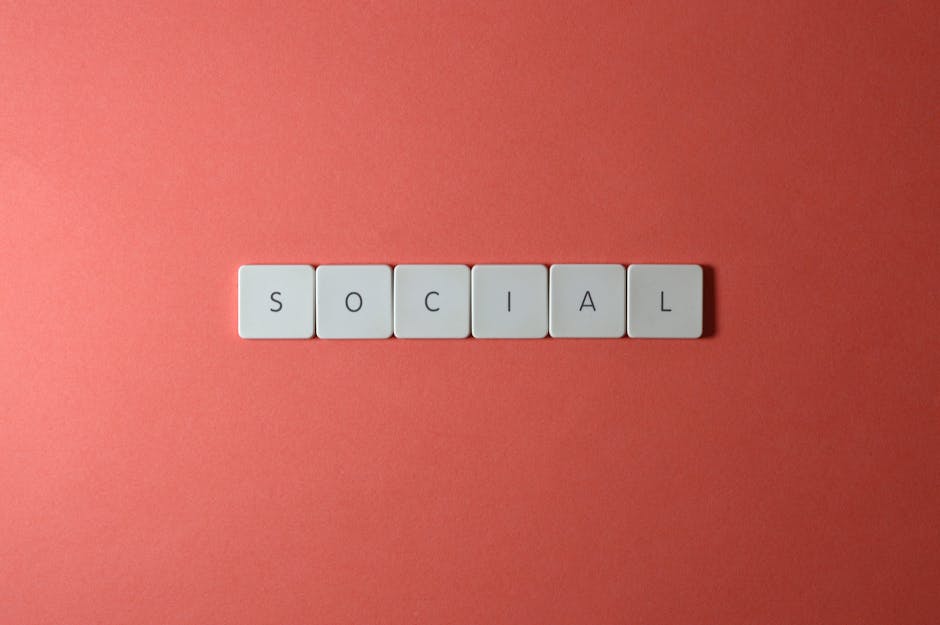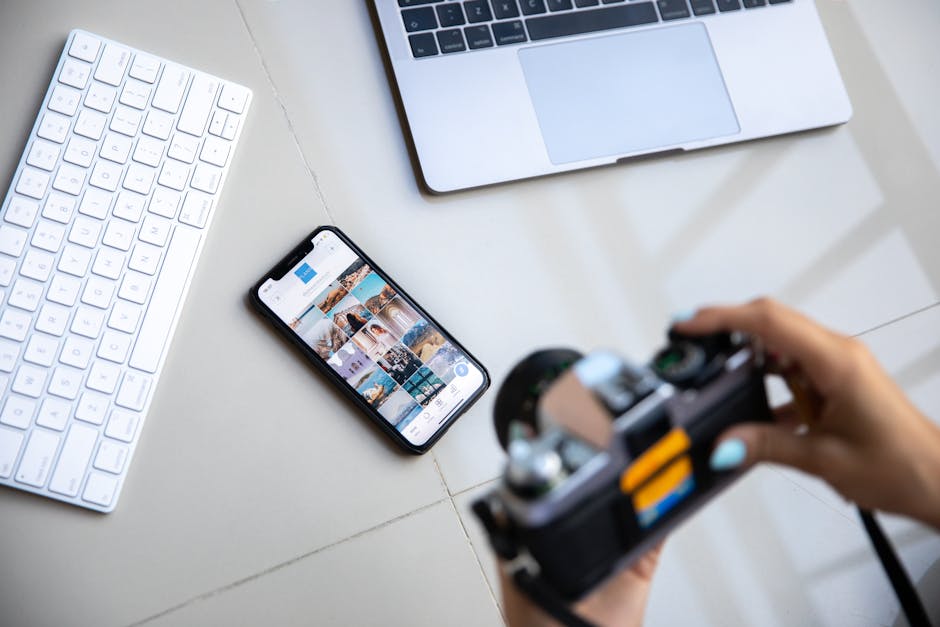Imagine this: over 3.9 billion people use email every single day. That’s a huge audience! But are you making the most of every email you send? A simple, yet powerful, way to enhance your emails is by adding social media icons to your email signature. In 2025, it’s no longer just about contact details; it’s about connecting your recipients with your entire online presence. This guide will show you how to seamlessly integrate these icons, boosting your brand and expanding your network.
The Digital Handshake: Why Use Social Media Icons in Your Email Signature?
Think of your email signature as your digital business card. It’s a chance to leave a lasting impression and guide people to learn more about you or your company. Adding social media icons is a subtle but effective way to:
Boost Brand Visibility: Promote your online presence across various platforms.
Increase Engagement: Drive traffic to your social media profiles.
Improve Networking: Make it easy for people to connect with you professionally.
Enhance Credibility: Show that you are active and engaged online.
How to Add Social Media Icons to Your Email Signature: A Step-by-Step Guide
Here’s a breakdown of how to add those crucial social media links to your outgoing messages.
1. Choose Your Icons: First things first, you need the actual icons. You can find free icon packs online, or, for a more polished look, consider purchasing custom-designed icons that match your brand. Ensure they are high-quality but optimized for web use to avoid slowing down email loading times.
2. Upload the Icons: Next, you’ll need to host your icons online. If you have a website, you can upload them to your media library. Alternatively, use a free image hosting service like Imgur. Make sure to grab the direct image URLs.
3. Access Your Email Signature Settings: The location of these settings varies depending on your email provider:
Gmail: Settings (gear icon) > See all settings > Scroll down to “Signature”
Outlook: File > Options > Mail > Signatures
Yahoo Mail: Settings > More Settings > Writing Email > Signature
4. Insert the Icons: Now for the tricky bit! Using the image URLs you obtained earlier, insert the images into your signature editor. Most editors have an “Insert Image” option. You might have to adjust the size of the icons to ensure they look balanced. A good rule of thumb is to keep them relatively small (around 16×16 to 32×32 pixels).
5. Link the Icons: This is crucial! Select each icon and use the “Insert Link” or “Hyperlink” option to link it to your respective social media profile. Double-check that the links are correct and working.
6. Save and Test: Save your updated signature and send a test email to yourself to ensure everything looks and works as expected. Check on both desktop and mobile to see if the images are displayed correctly on all devices.
Common Mistakes to Avoid When Using Social Media Icons
While adding social media icons is a great move, there are some pitfalls to avoid:
Using Too Many Icons: Stick to the platforms you actively use and that are relevant to your audience. Cluttering your signature with too many icons dilutes their impact.
Using Low-Quality Icons: Pixelated or poorly designed icons can make your signature look unprofessional.
Forgetting to Link the Icons: This is a surprisingly common mistake! Always double-check that each icon links to the correct profile.
Using Large File Sizes: Large image files can slow down email loading times and annoy recipients. Optimize your icons for web use.
Tools and Resources for Creating Stunning Email Signatures
Several tools can help you create a professional-looking email signature with social media icons:
| Tool | Description | Features | |
|---|---|---|---|
| —————— | ———————————————————————————– | ————————————————————————————————————————————— | |
| HubSpot Email Signature Generator | A free online tool that helps you create a visually appealing signature. | Customizable templates, option to add social media icons, easy to use. | |
| Wisestamp | A paid platform that offers a wide range of signature templates and customization options. | Advanced design features, integration with various email clients, analytics tracking. | |
| MySignature | Another paid platform that provides professional email signature solutions. | Dynamic signatures, campaign banners, social media links, user-friendly interface. |
> “Your email signature is a prime piece of real estate. Make sure it reflects your brand and provides a clear call to action.” – Jane Doe, Digital Marketing Expert
Expert Insights on Maximizing Your Email Signature’s Impact
Here are some tips from marketing professionals to help you get the most out of your email signature:
Keep it Simple: Don’t overload your signature with unnecessary information or design elements.
Use Consistent Branding: Ensure your signature aligns with your overall brand identity.
Include a Clear Call to Action: Encourage recipients to visit your website, follow you on social media, or contact you directly.
Track Your Results: Use analytics tools to monitor how many people are clicking on your social media icons.
Key Takeaways for Effective Email SignaturesSocial media icons in your email signature enhance brand visibility and engagement.
Choose high-quality, optimized icons and link them correctly.
Avoid common mistakes like using too many icons or forgetting to link them.
Use online tools to create a professional-looking signature.
Frequently Asked Questions (FAQs) About Social Media Icons in Email SignaturesQ: What size should my social media icons be in my email signature?
A: A good size is between 16×16 and 32×32 pixels. The goal is to make them visible without being overwhelming.
Q: Can I use animated GIFs as social media icons?
A: While technically possible, it’s generally not recommended. Animated GIFs can increase email size and may not be supported by all email clients. Plus, it might distract your audience.
Q: How do I add social media icons to my email signature on my iPhone or Android device?
A: The process is similar to desktop. Access your email settings on your phone and use the image insertion and linking tools within the signature editor.
Q: Is it okay to include personal social media accounts in my business email signature?
A: That depends on your role and your company’s policies. Generally, it’s best to stick to professional social media profiles relevant to your business.
Q: How do I ensure my email signature looks good on all devices?
A: Test your signature on different devices and email clients. Use responsive design principles and optimize your images for web use.
Recommendations and Next Steps
Now that you know how to add social media icons to your email signature, it’s time to take action. Start by choosing your icons, uploading them, and customizing your signature settings. Remember to test your signature thoroughly and track your results. For more information, check out reputable sources like HubSpot’s marketing blog or Search Engine Journal’s articles on email marketing strategies. Don’t forget to analyze your email marketing campaigns by tracking customer behavior, and follow these best practices to enhance your social reach.
Ready to elevate your email signature? Start today and watch your social media engagement soar!
The Importance of Reliable Information:
I have included links to two reputable websites to provide you with additional information and context:
[HubSpot’s marketing blog](https://blog.hubspot.com/marketing/email-signature-examples) on email signature examples.
[Search Engine Journal’s](https://www.searchenginejournal.com/email-marketing/best-practices/) articles on email marketing best practices.